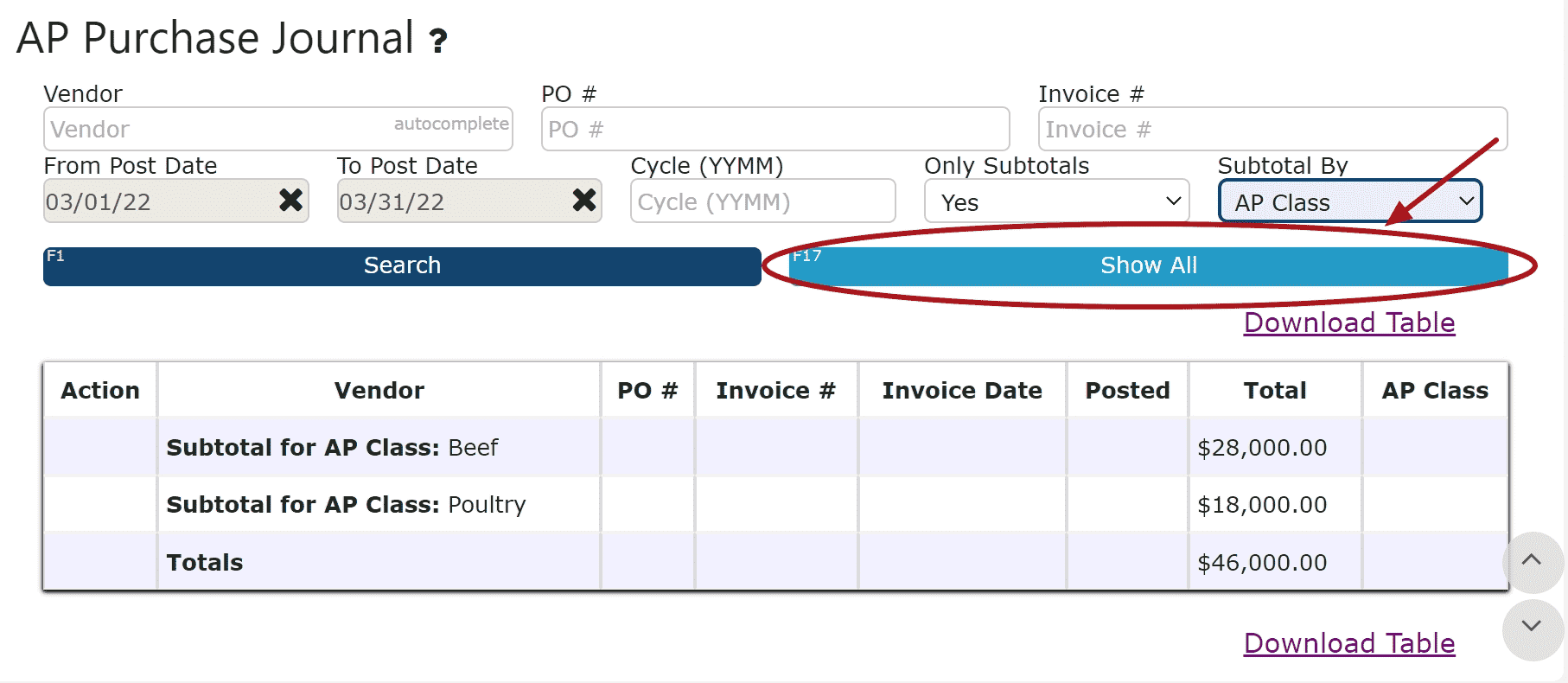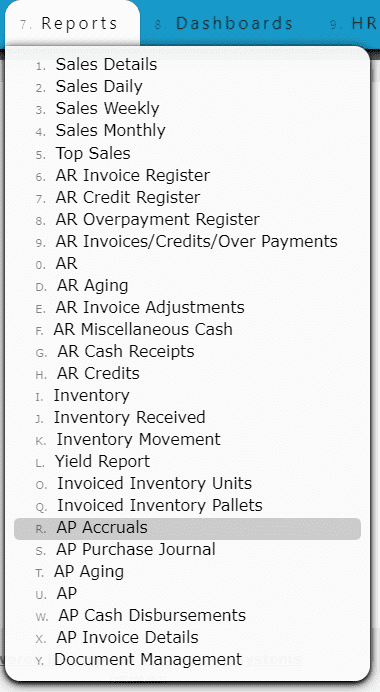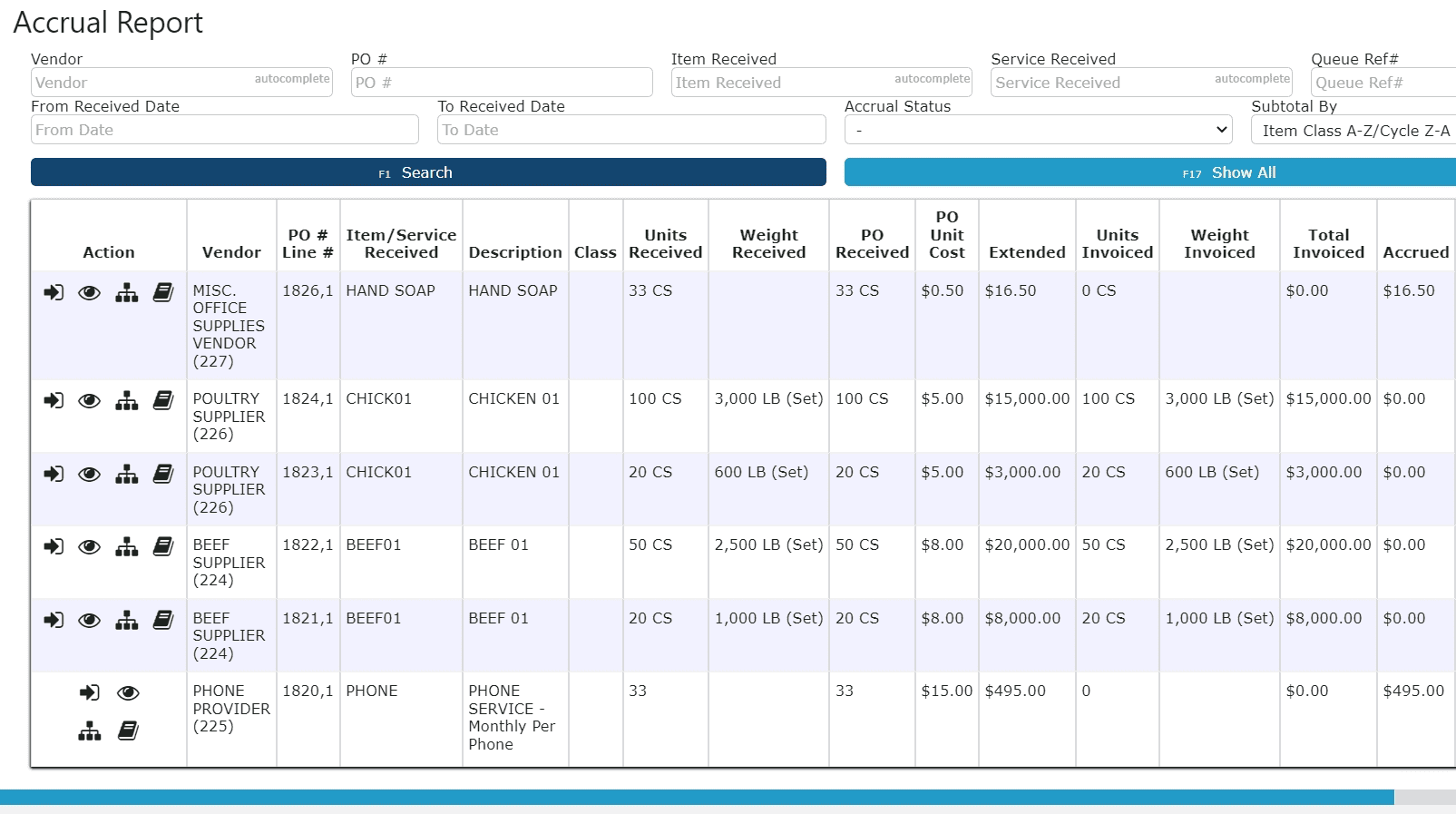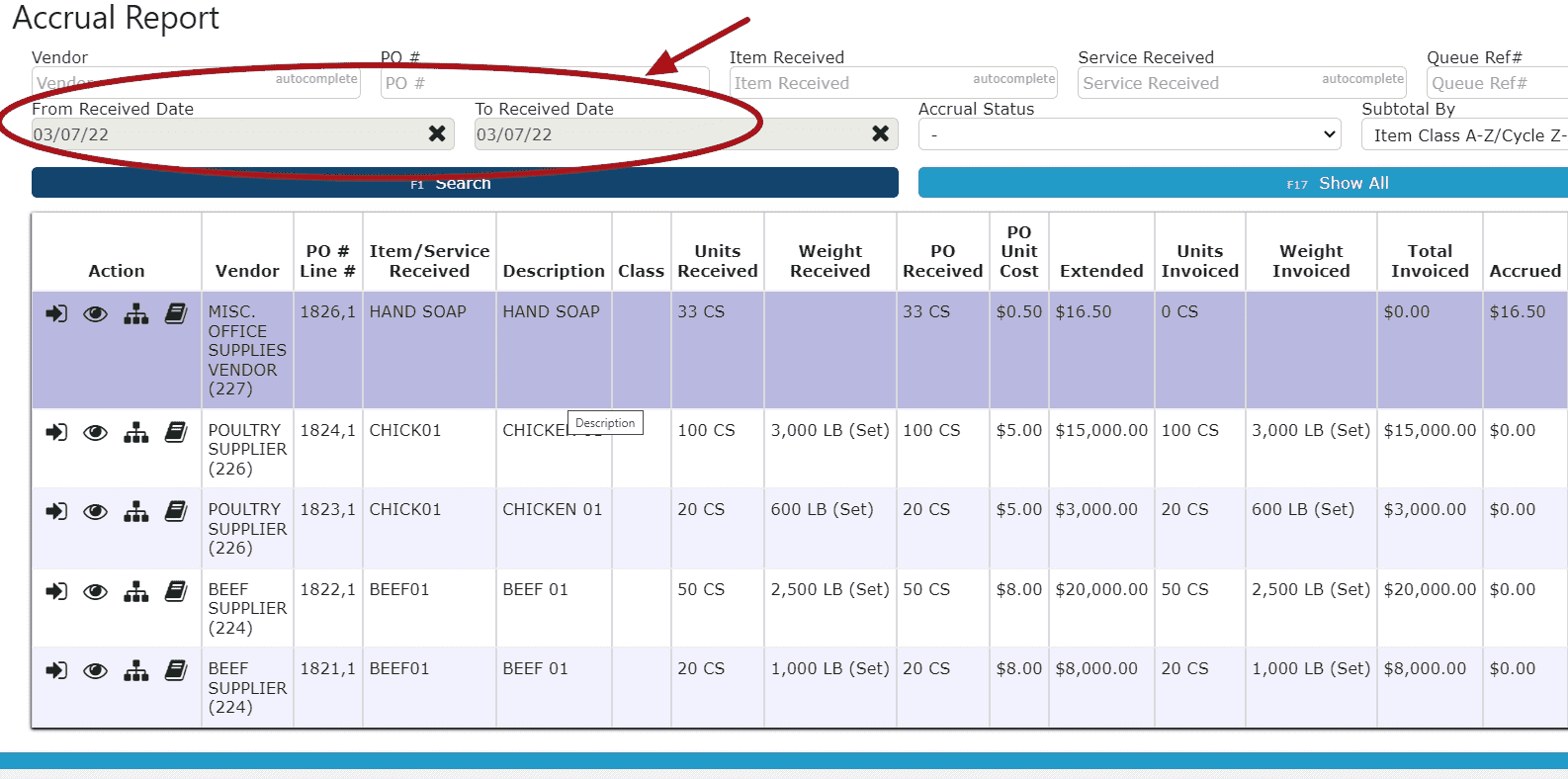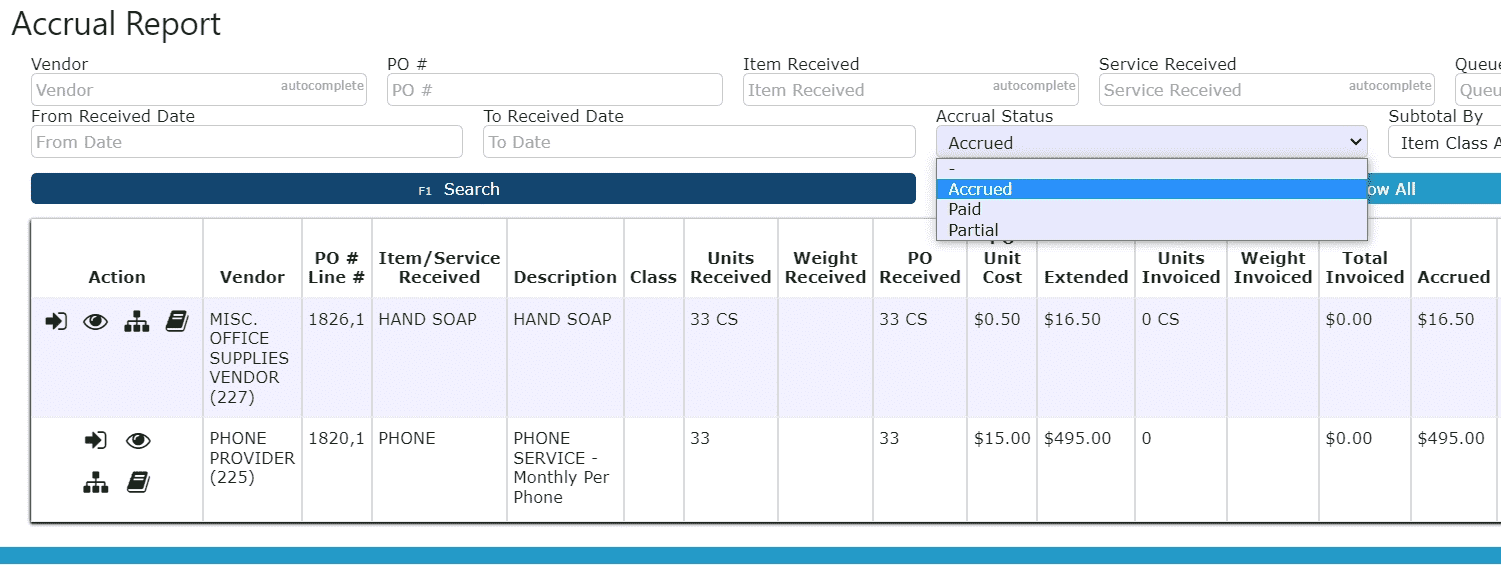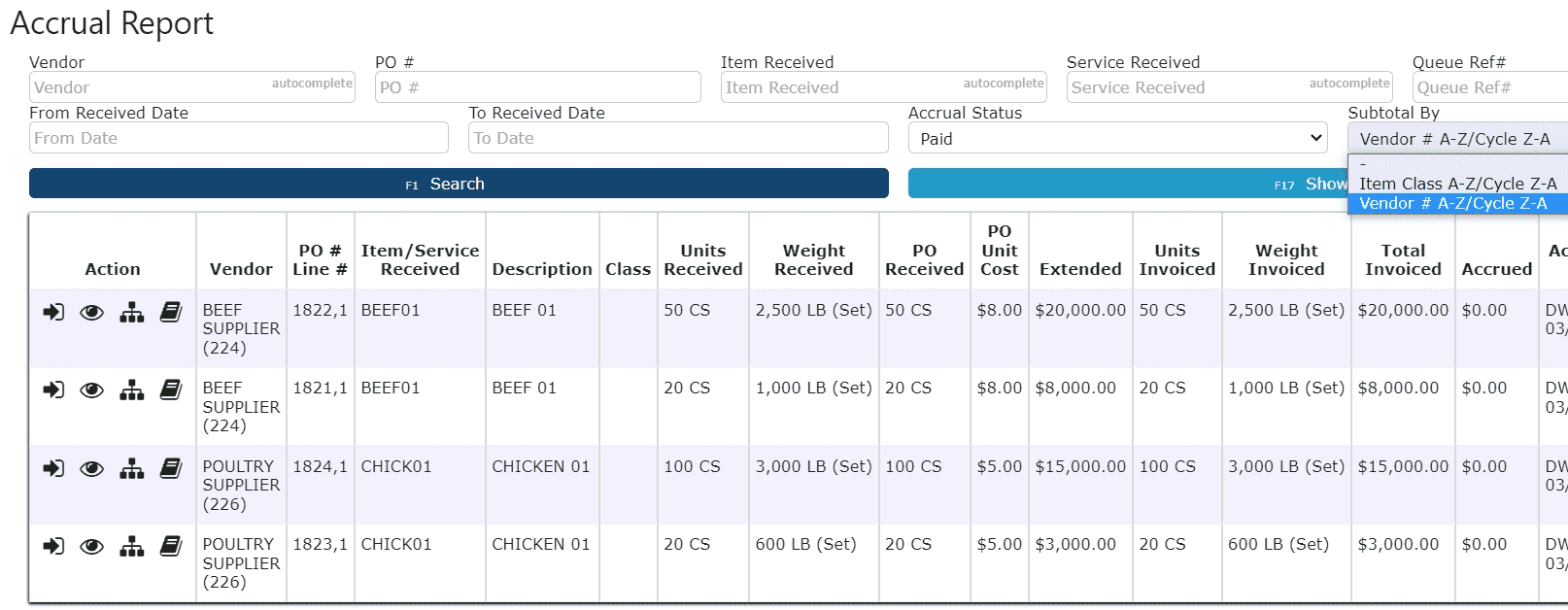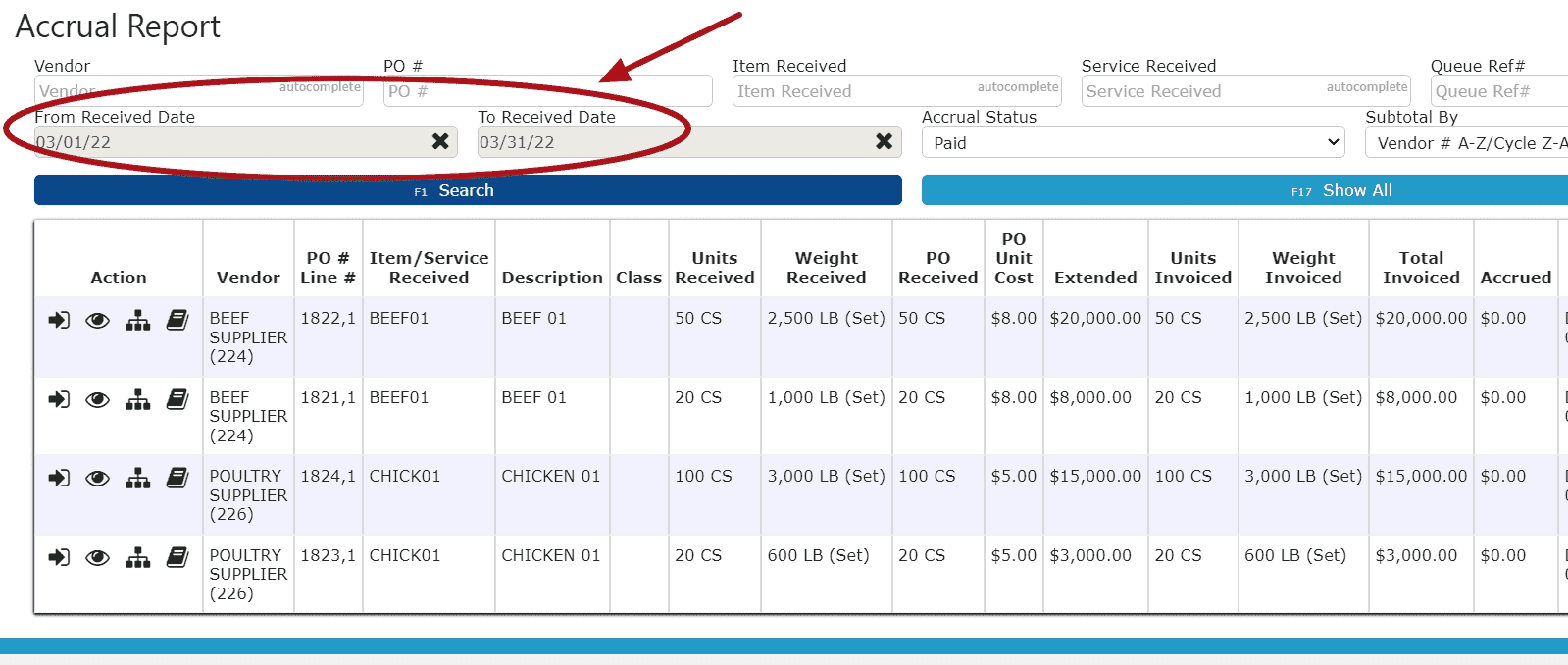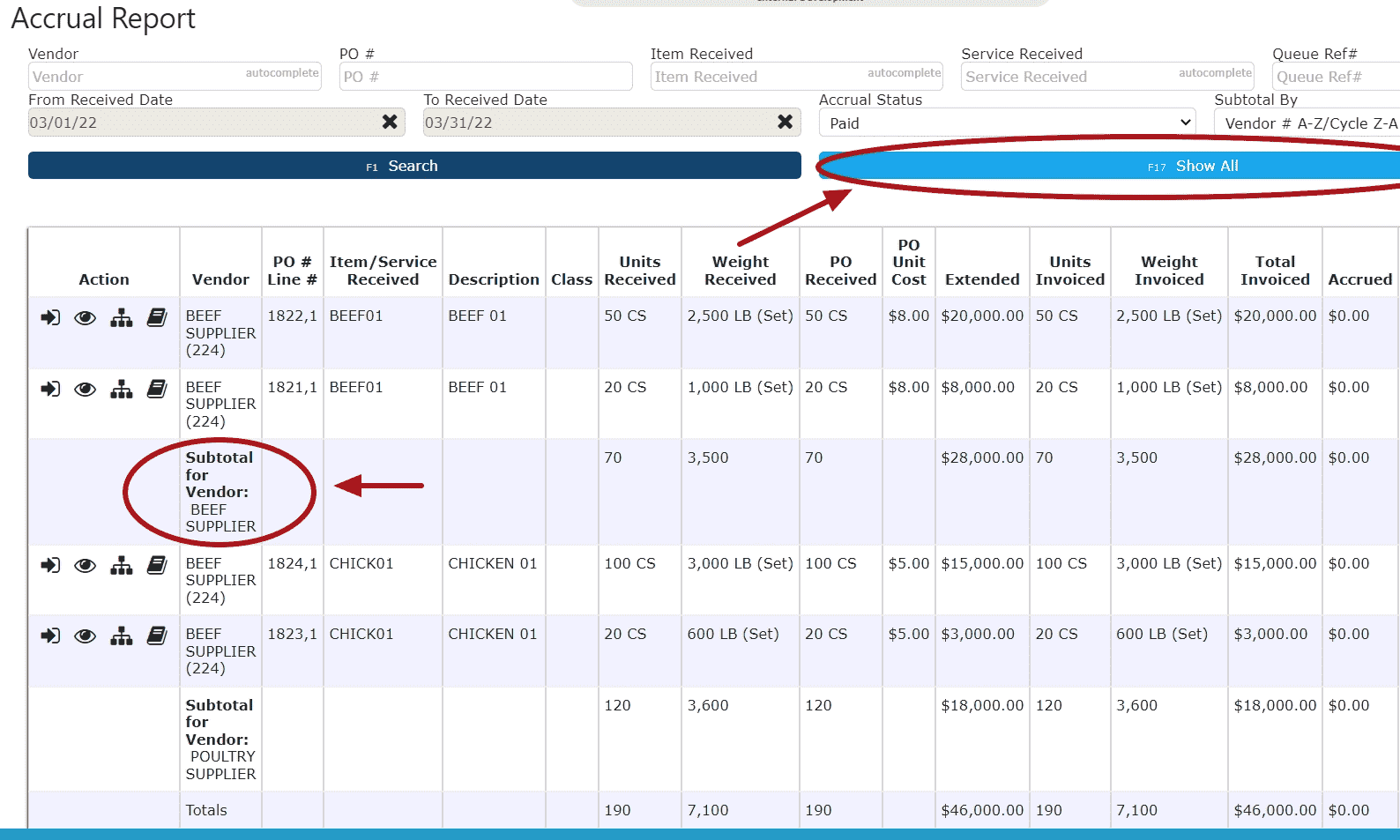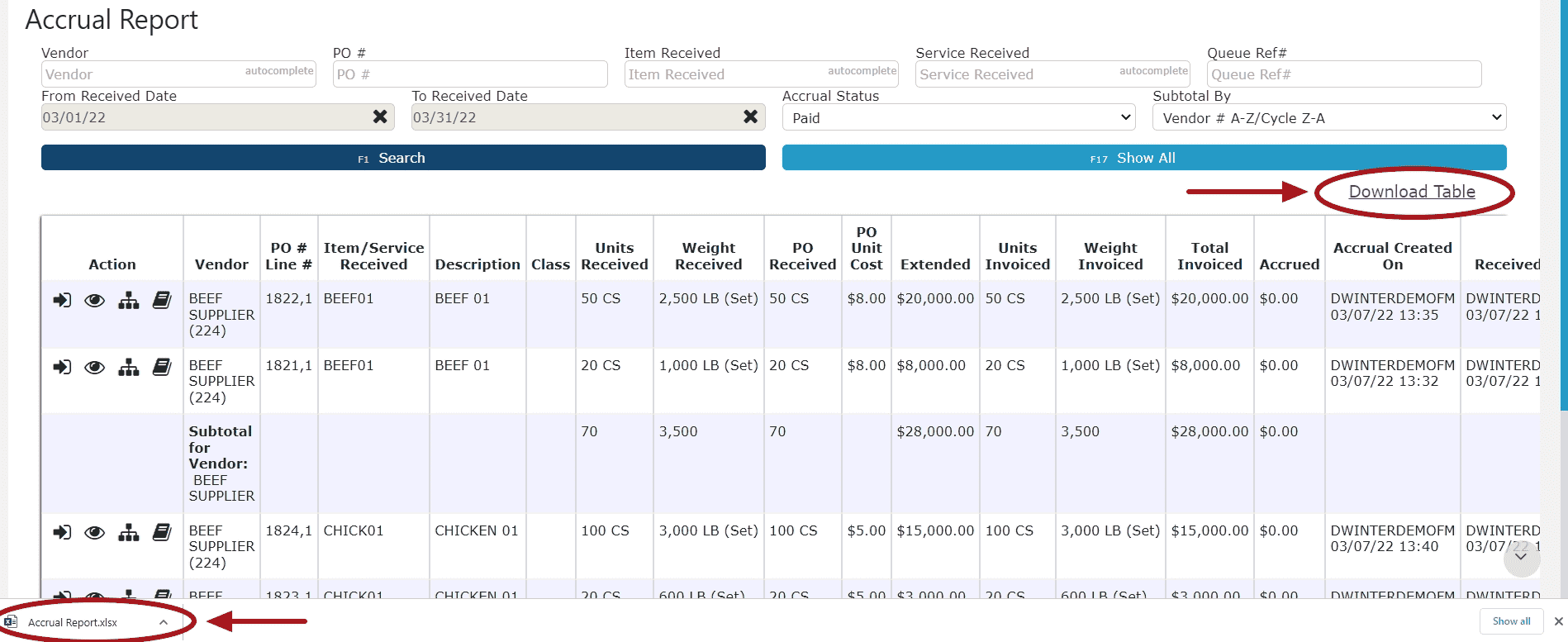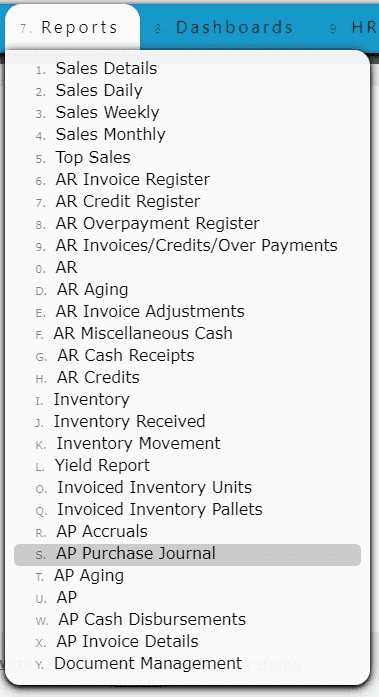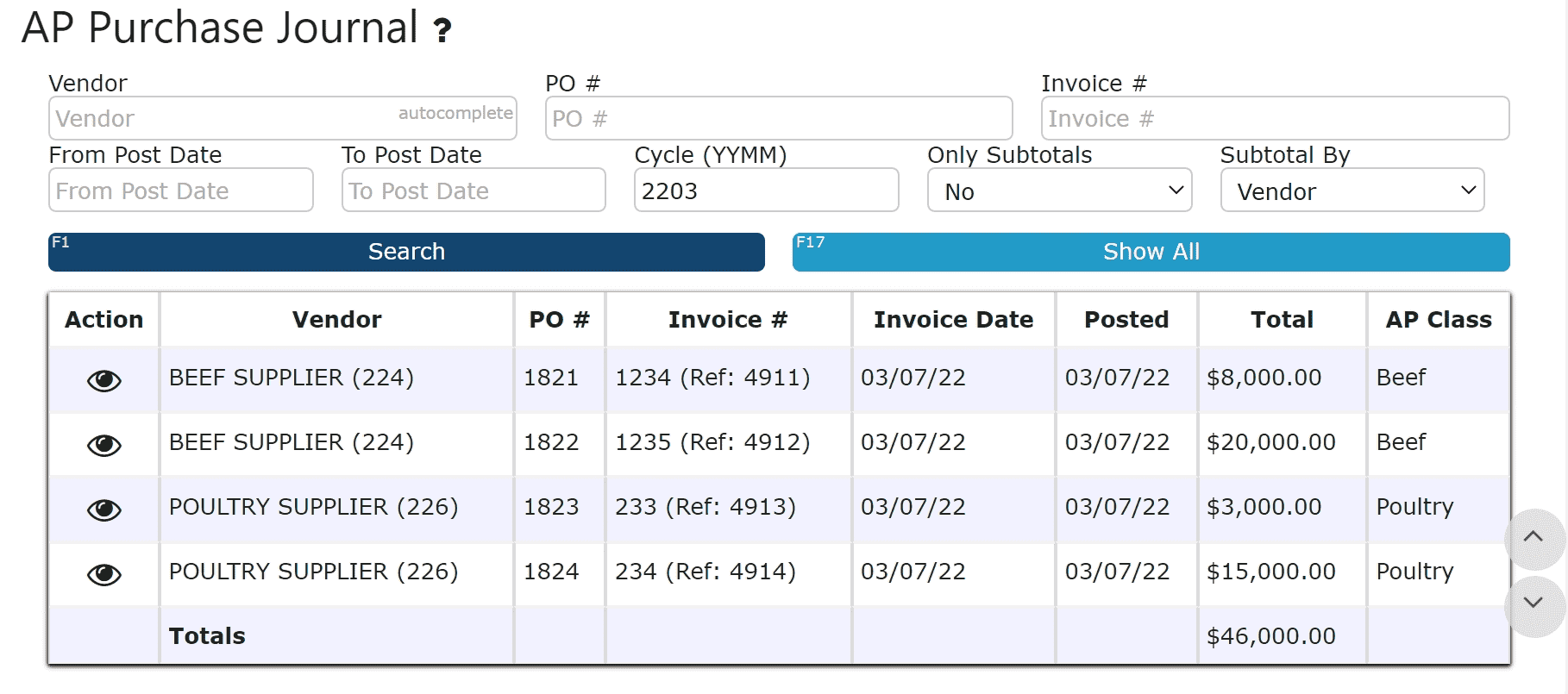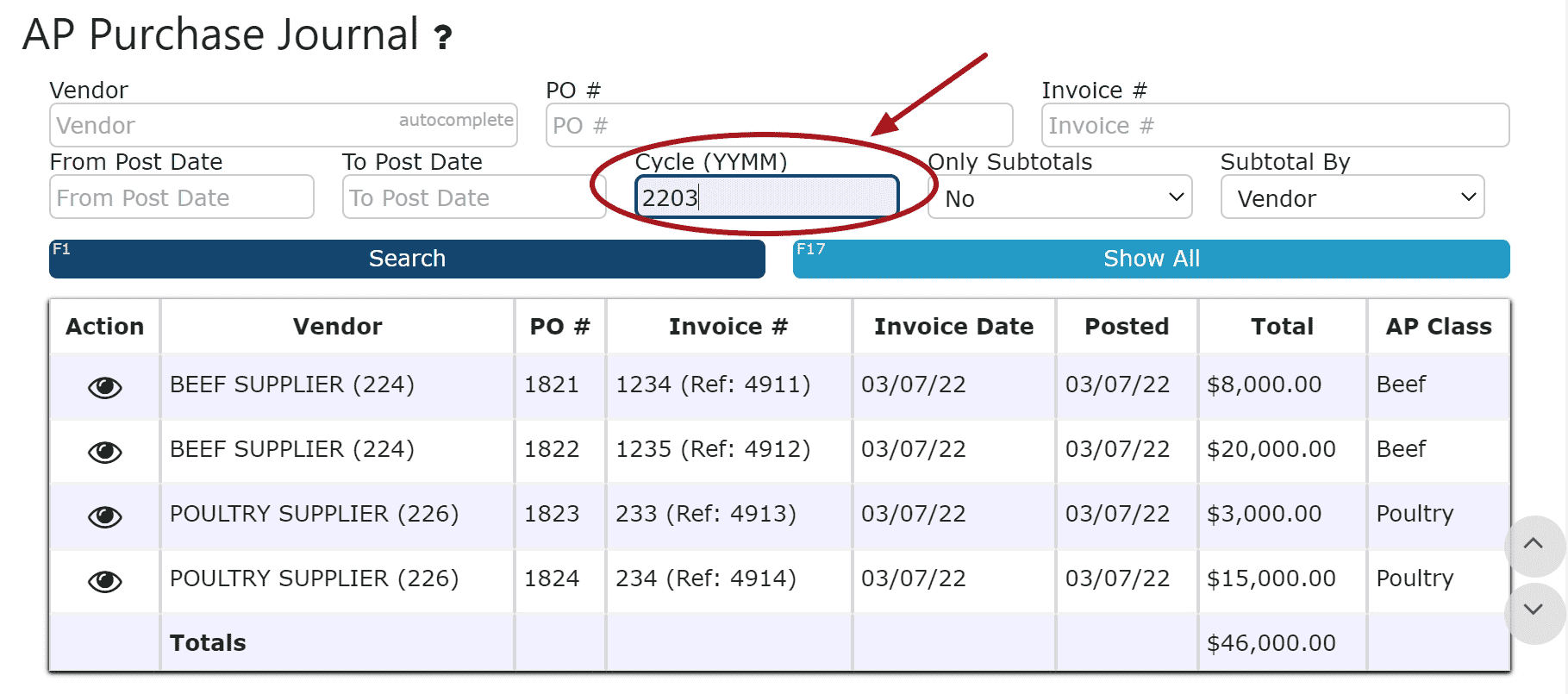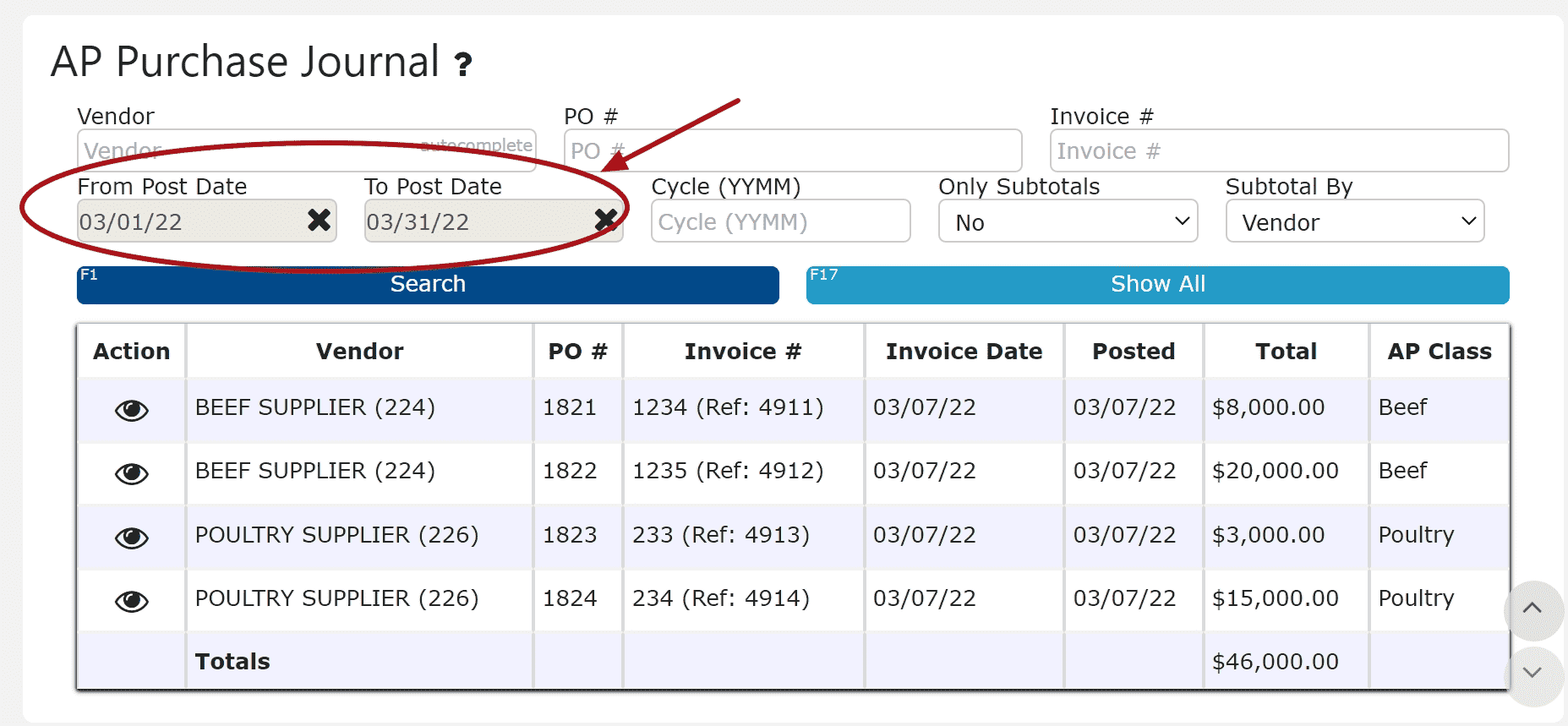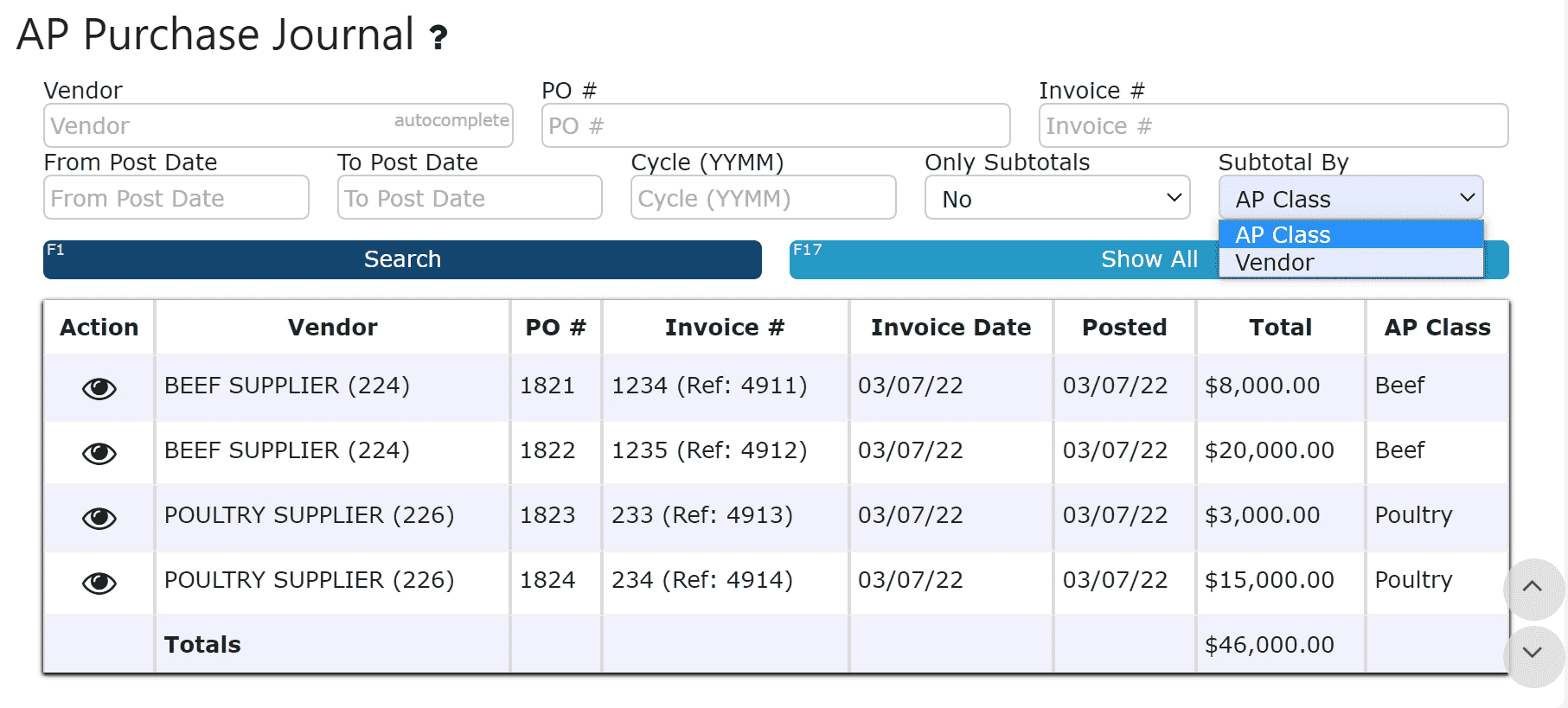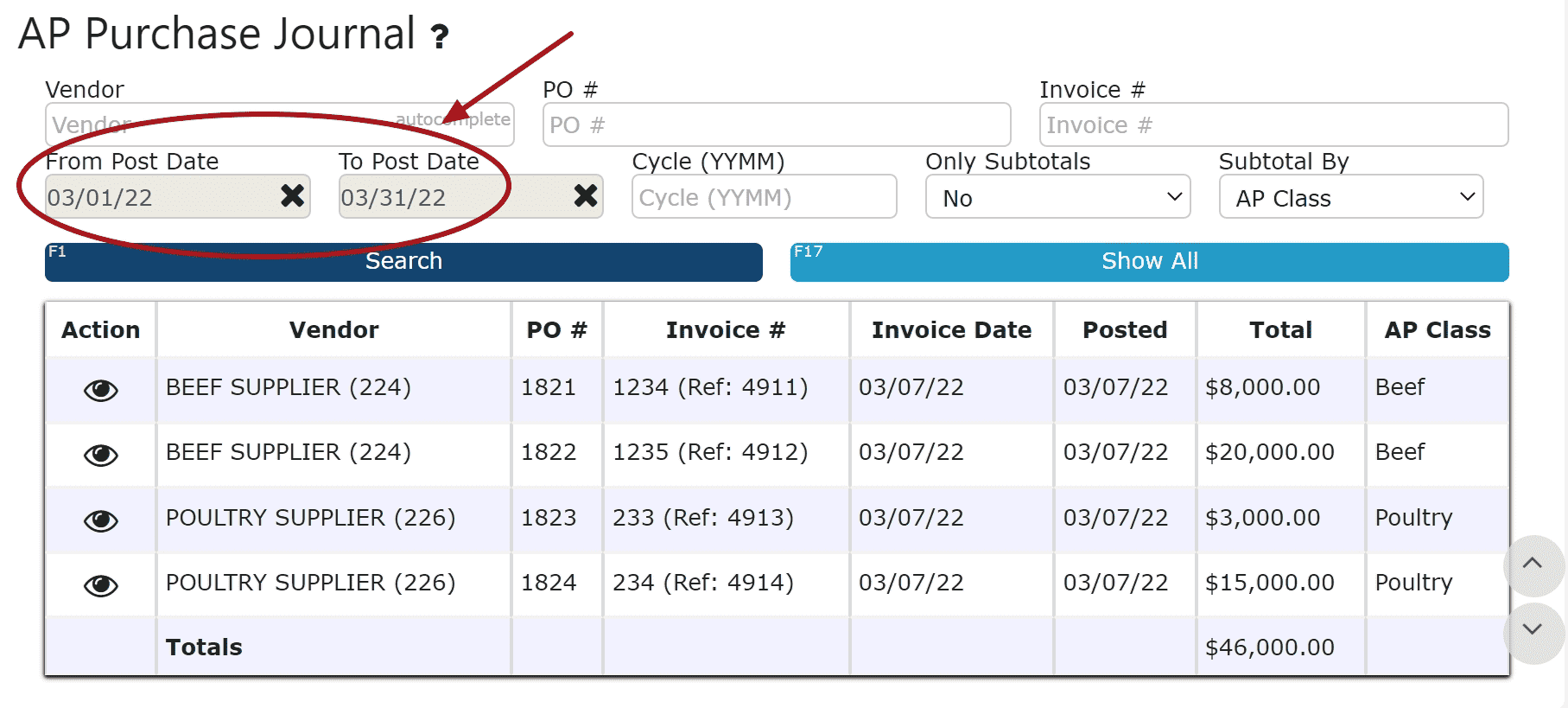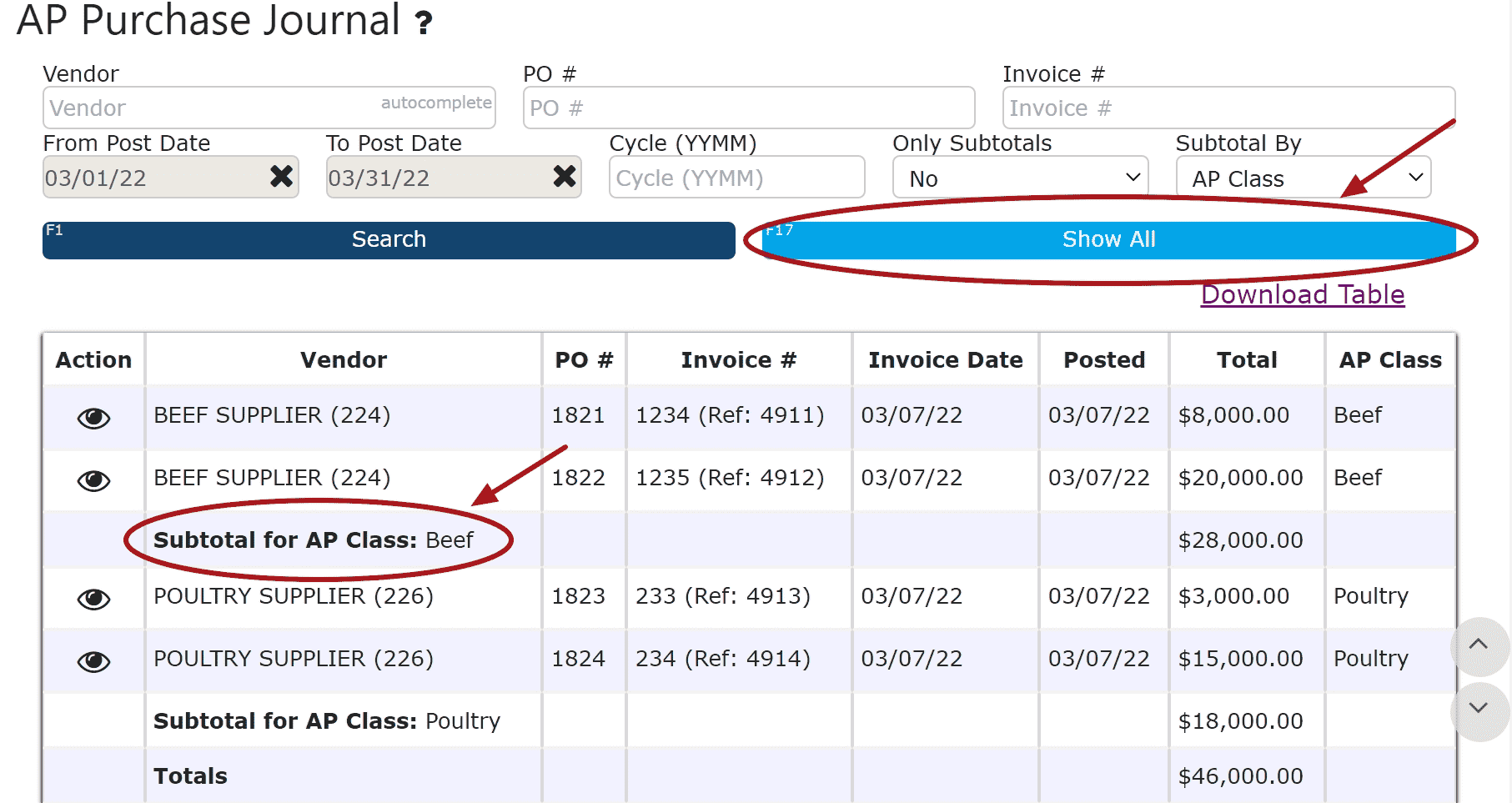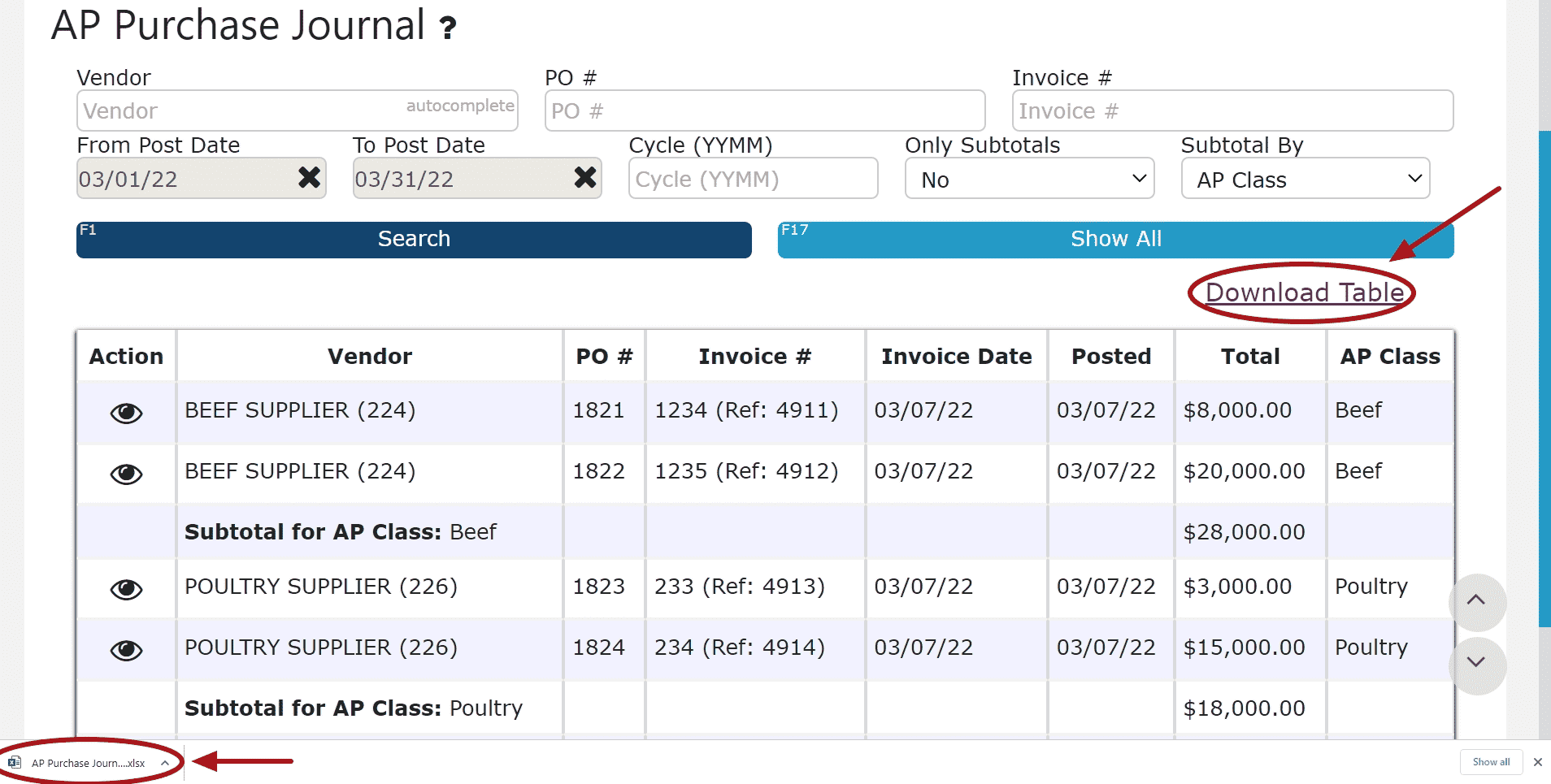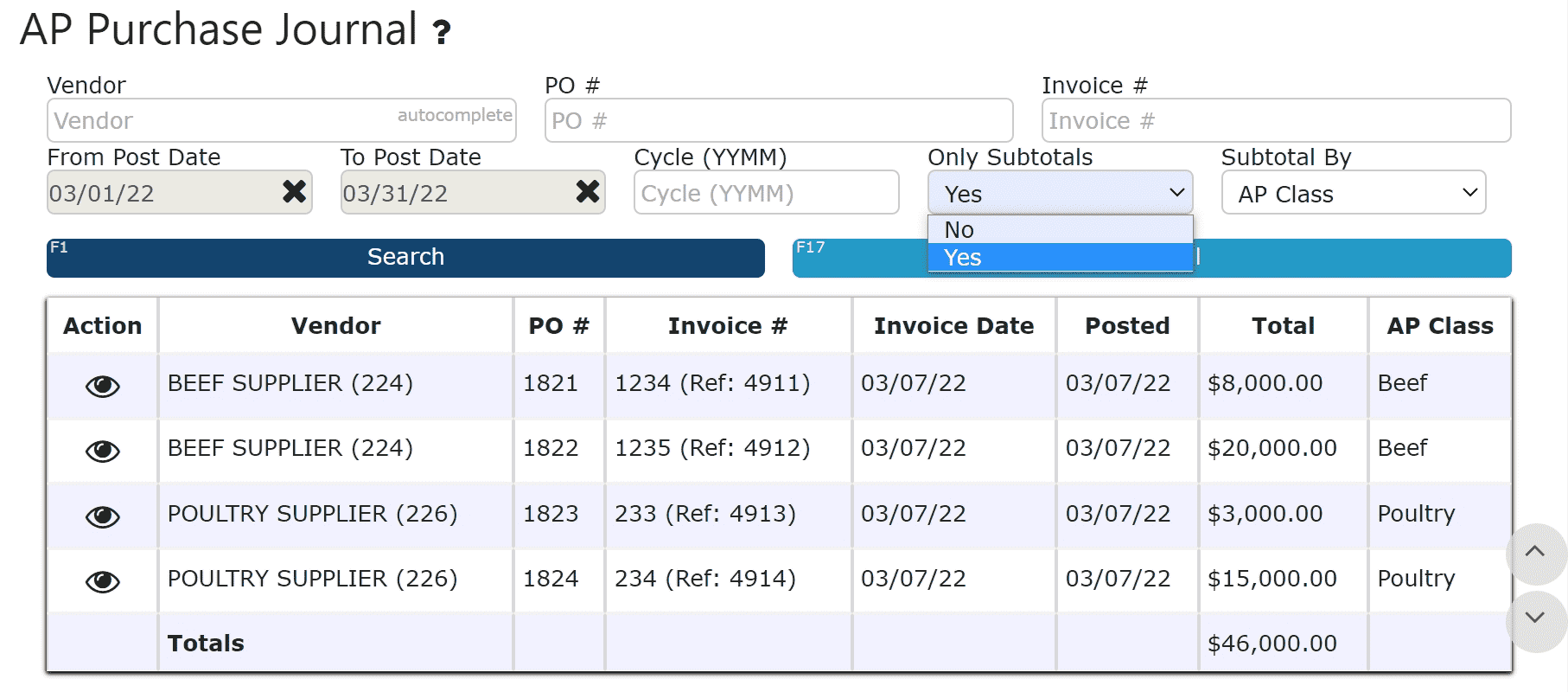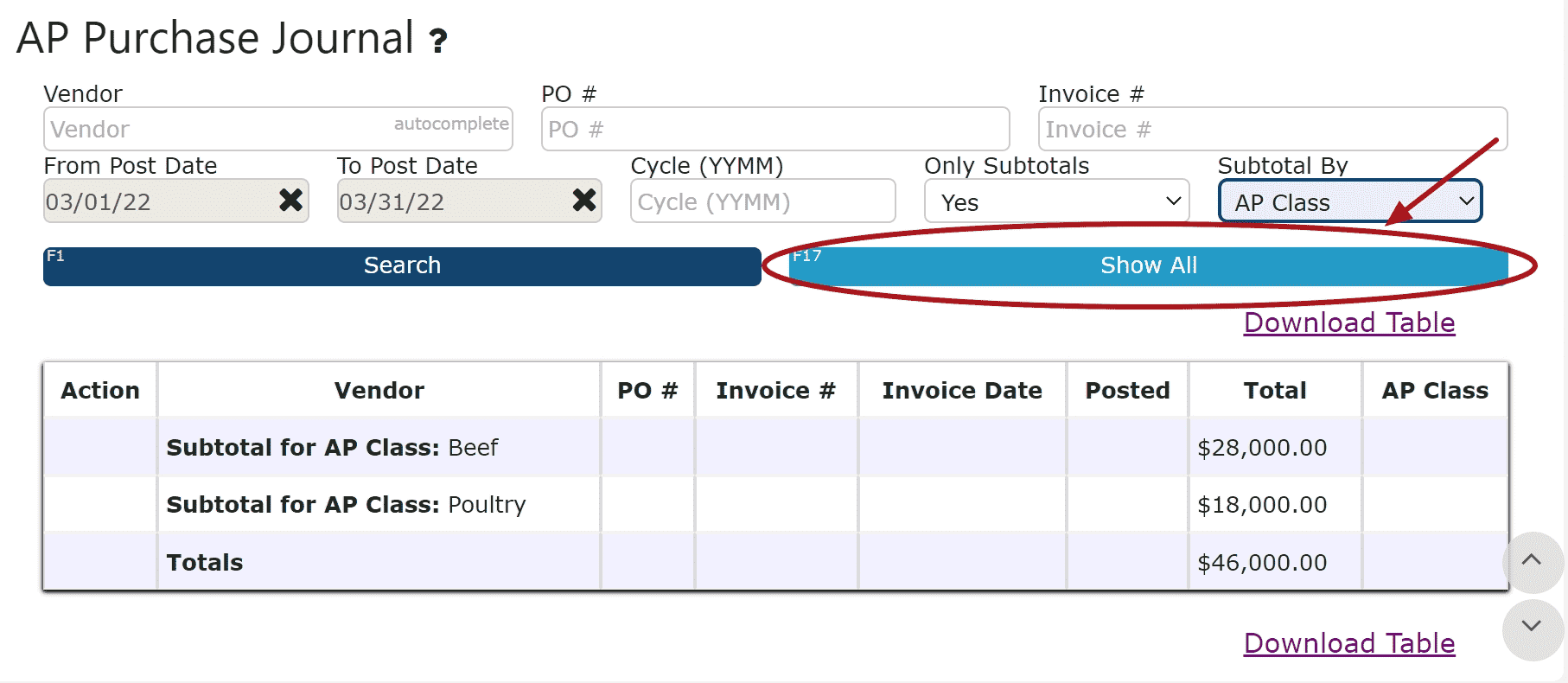Displays all AP purchases (posted AP invoices), designated by AP class assignment.
To View the Purchase Journal
1. Go to the Reports Menu and click on the AP Purchase Journal Sub-Menu
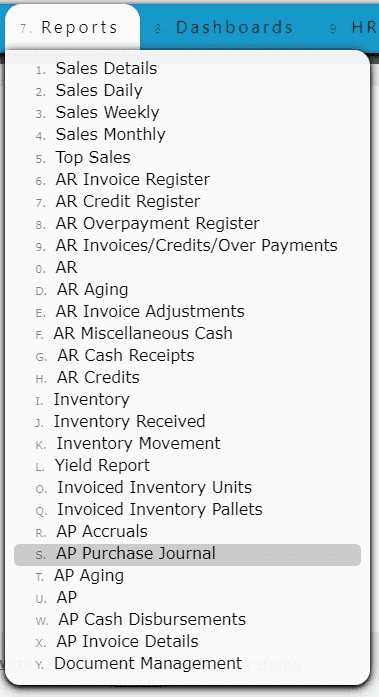
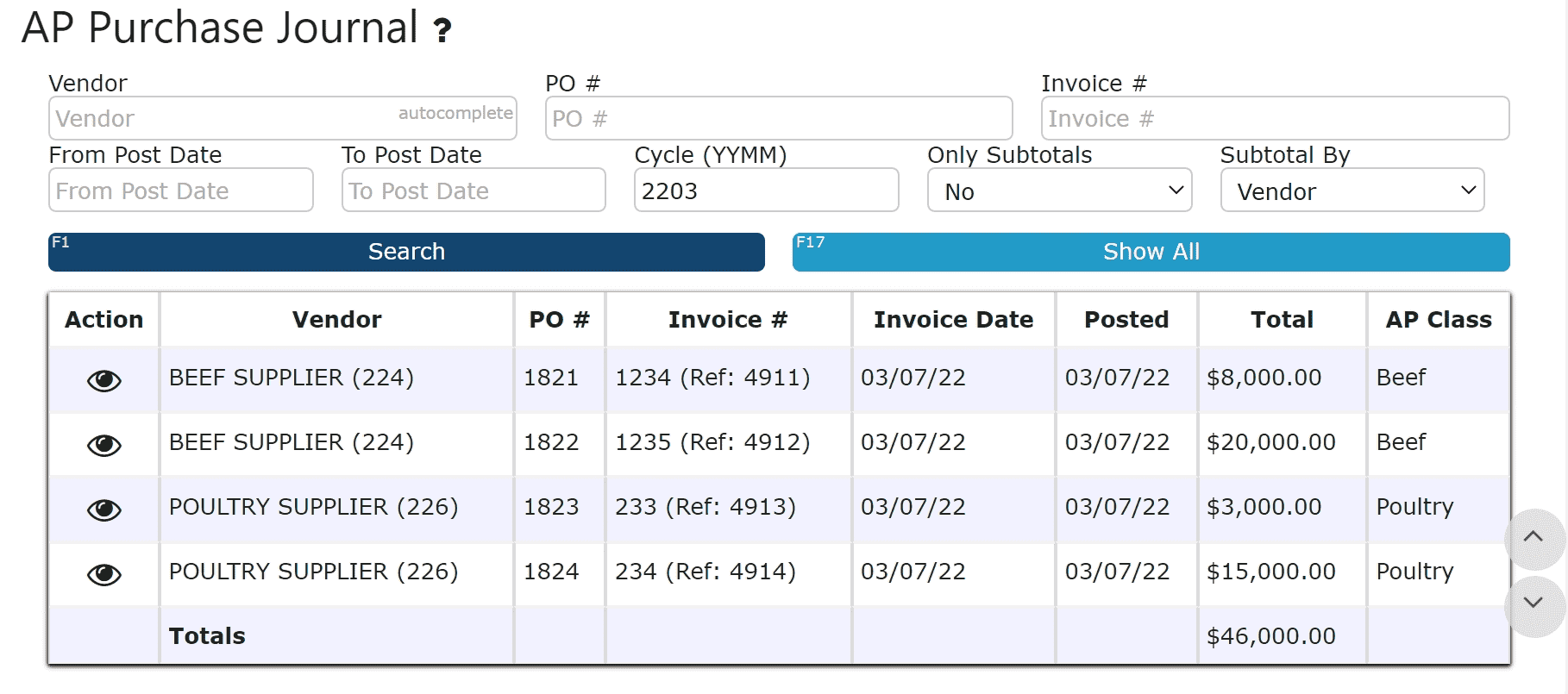
Limit By Cycle
1. Enter a cycle in YYMM format and click the Search Button
Example:
Cycle 4 of 2021 -> YYMM = 2203
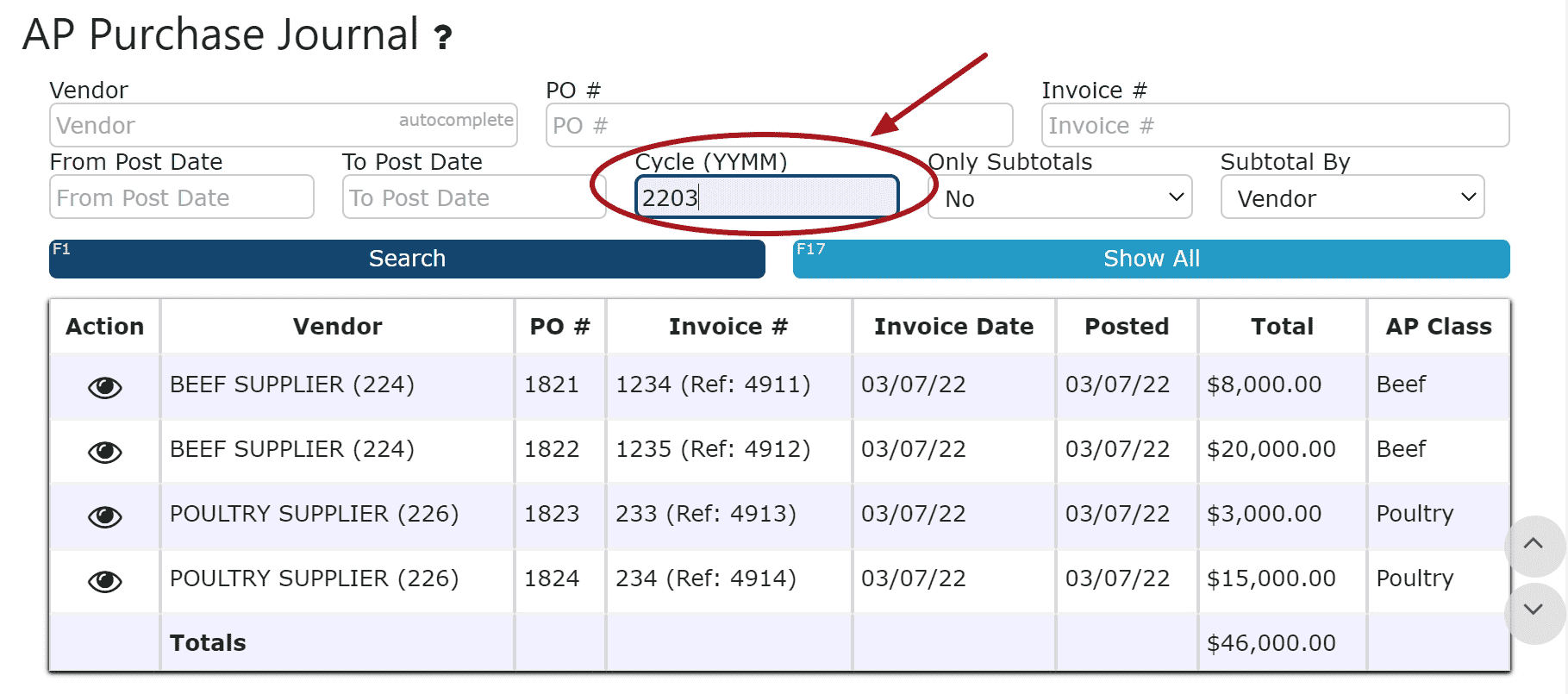
Limit By Date
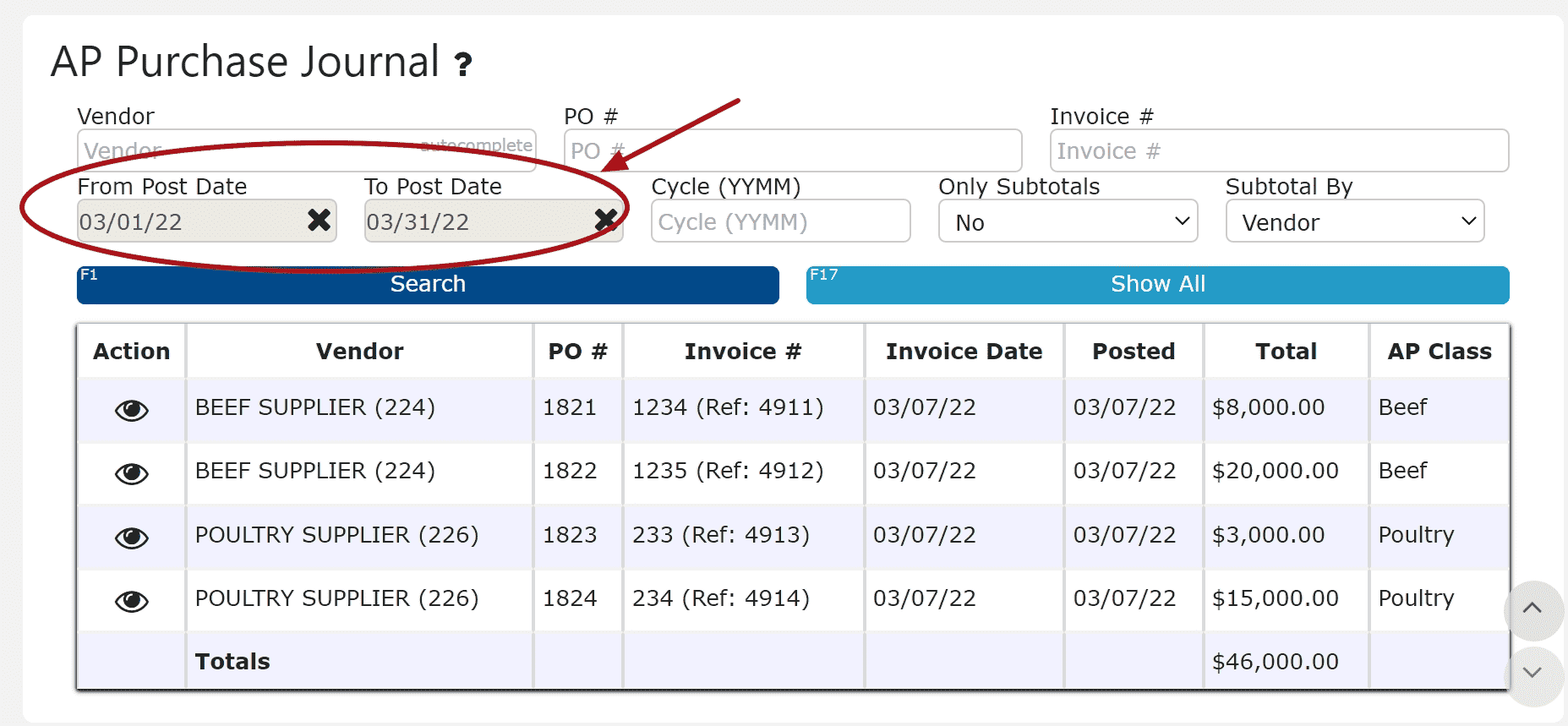
Generate Subtotals by Vendor or AP Class
1. Select the appropriate option from the Subtotal By Drop Down
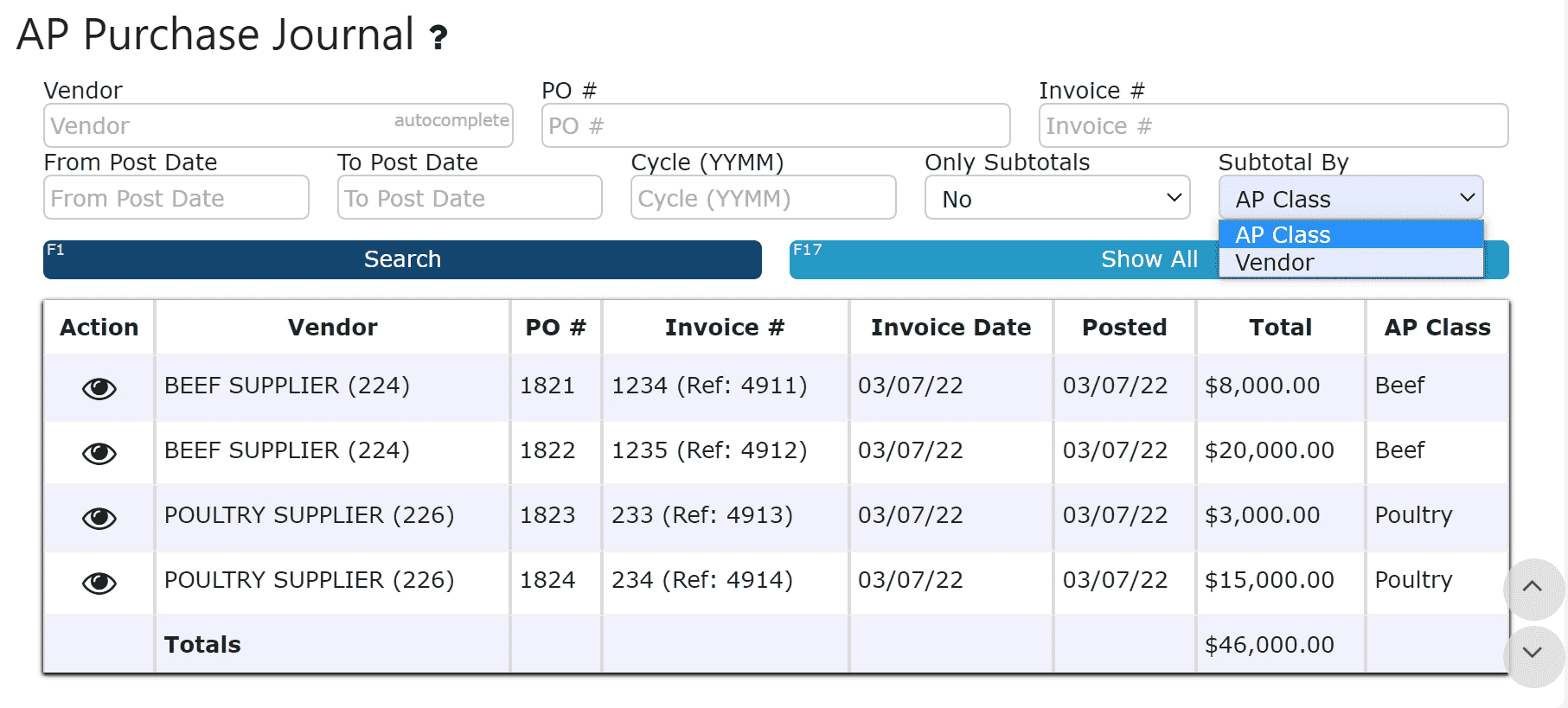
2. Enter either a Cycle or a From/To Date (Required)
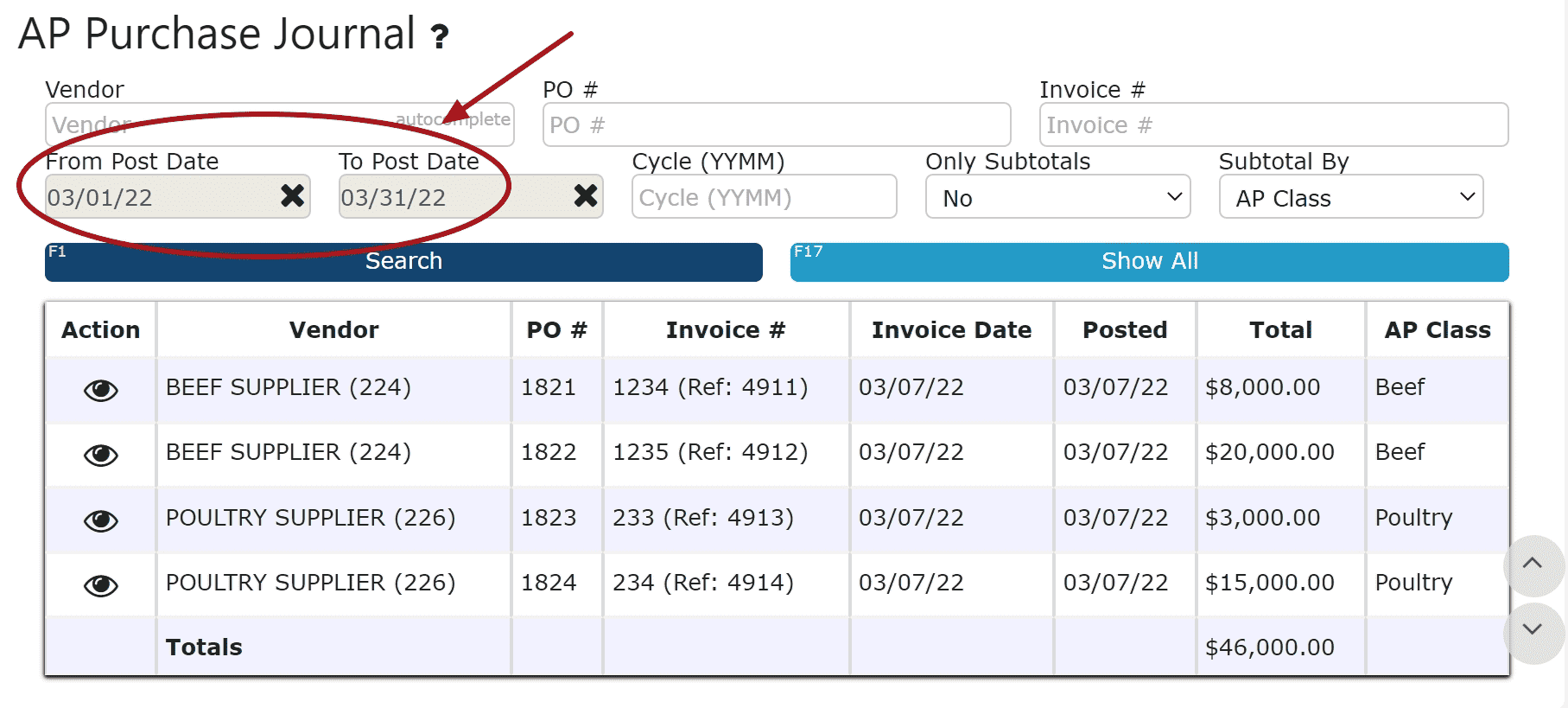
3. Click on the Show All Button to view each subtotal (the subtotal will depend on the Subtotal By selection) and the grand total at the bottom
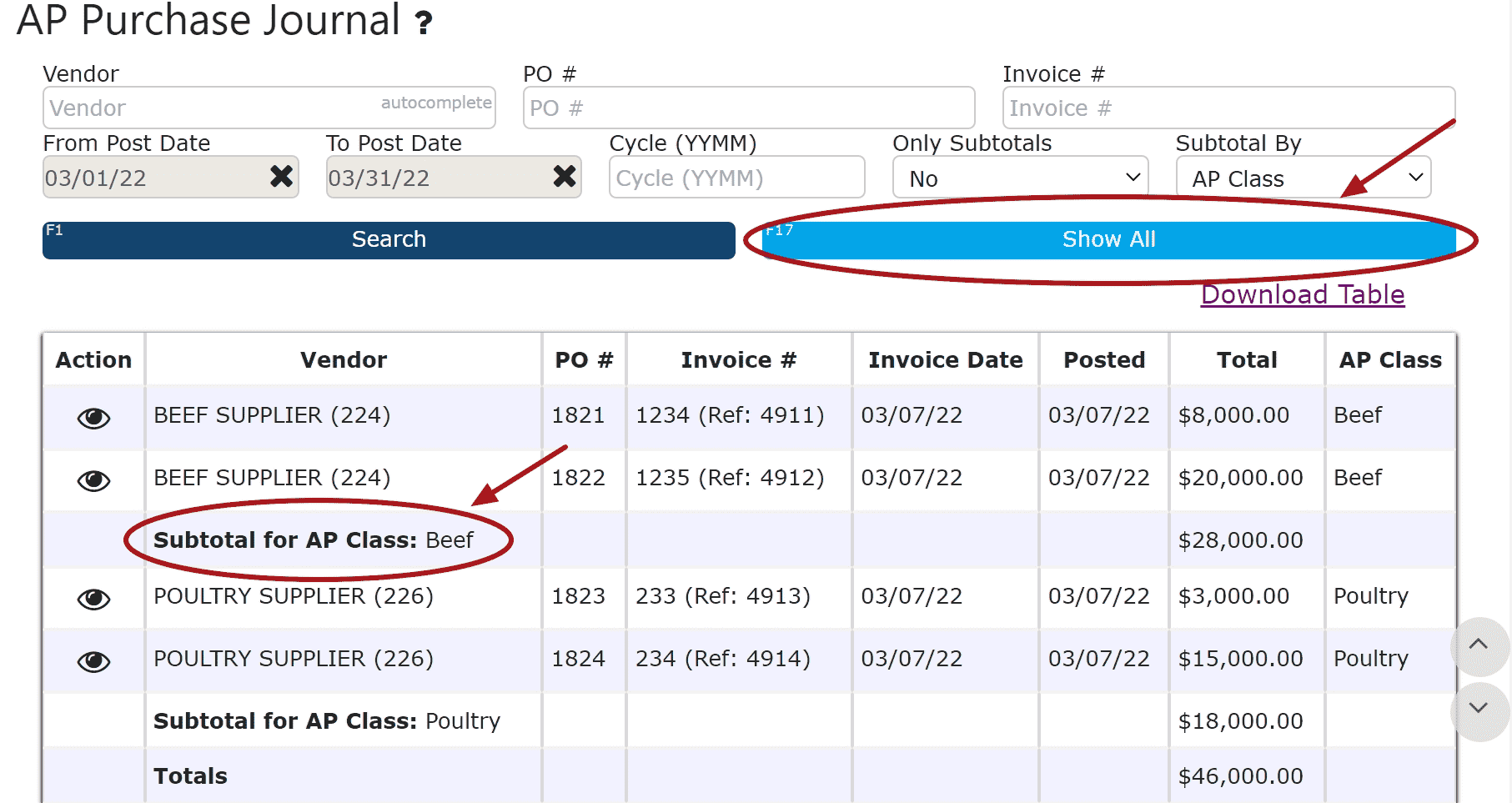
4. Click on Download Table to download an Excel Spreadsheet of the current table
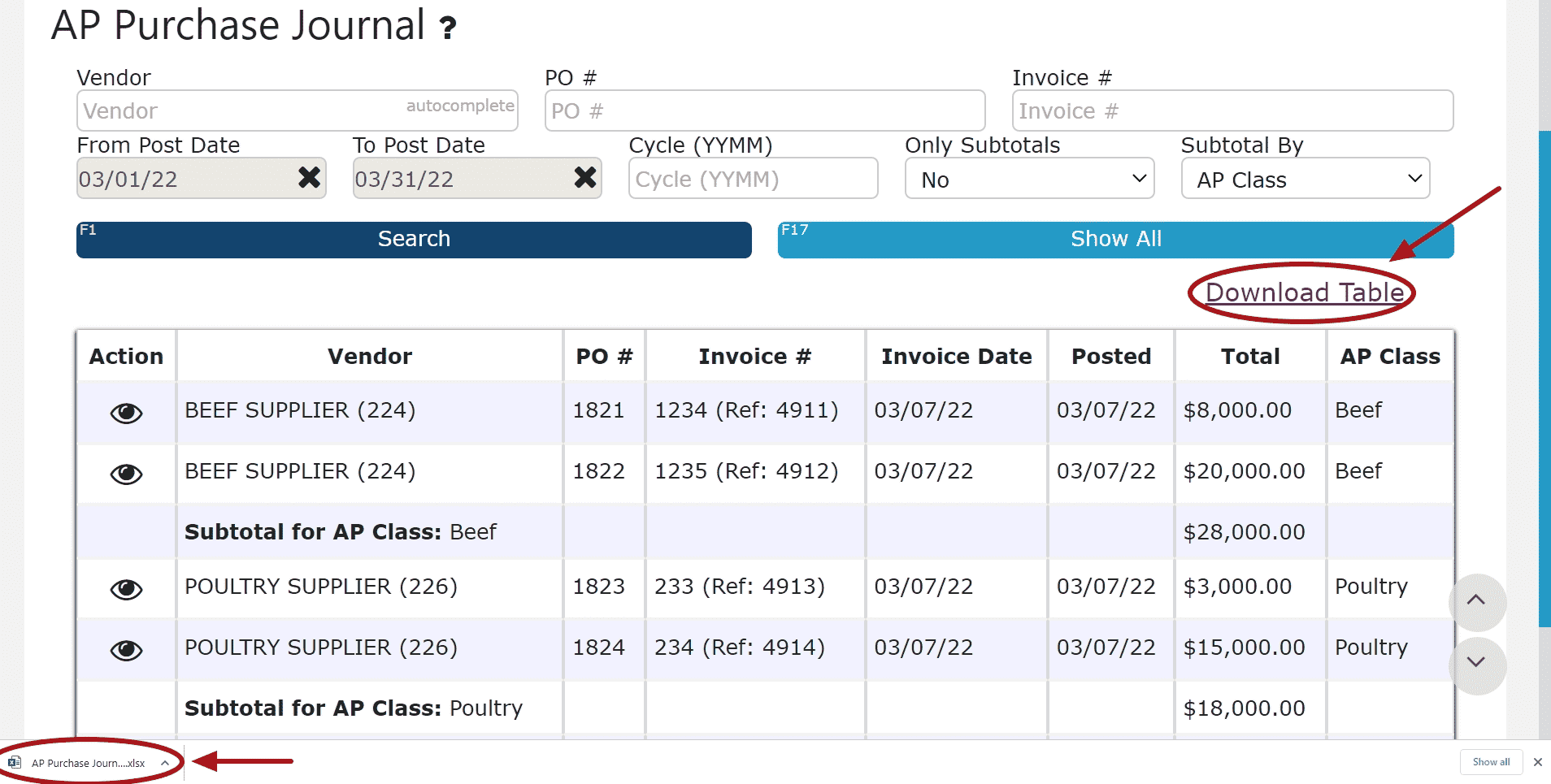
Only Subtotals by Vendor or AP Class
1. Select Yes from the Only Subtotals Dropdown
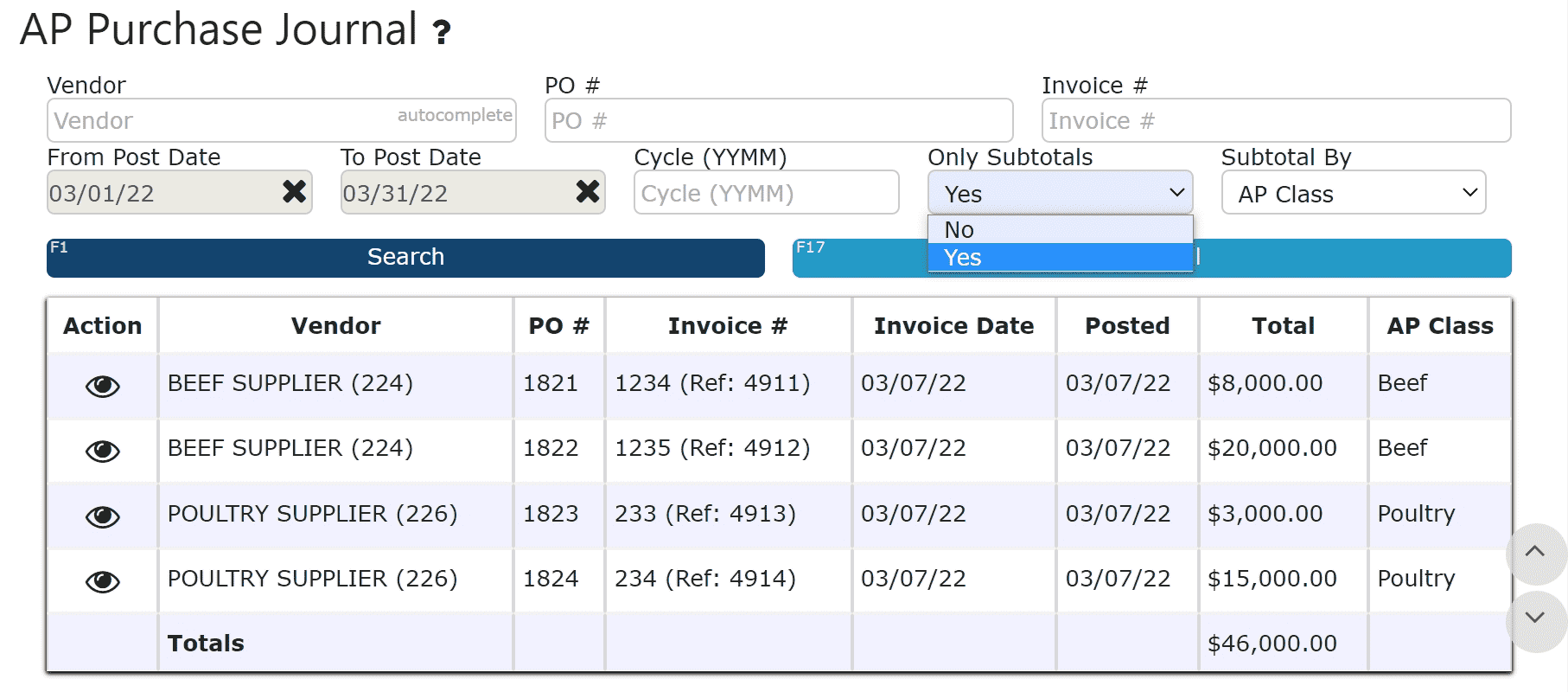
2. Click on the Show All Button to view each subtotal (the subtotal will depend on the Subtotal By selection) and the grand total at the bottom