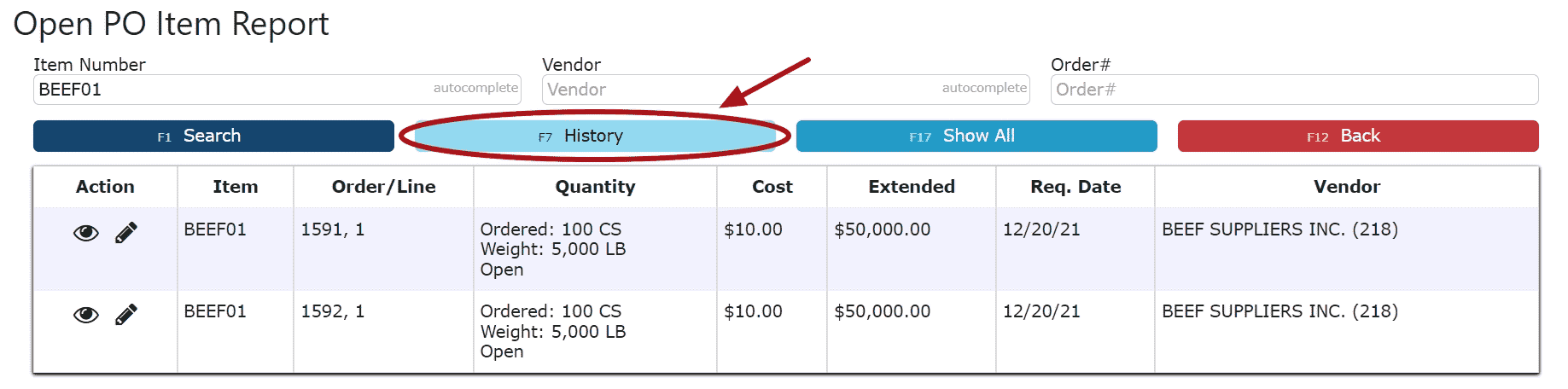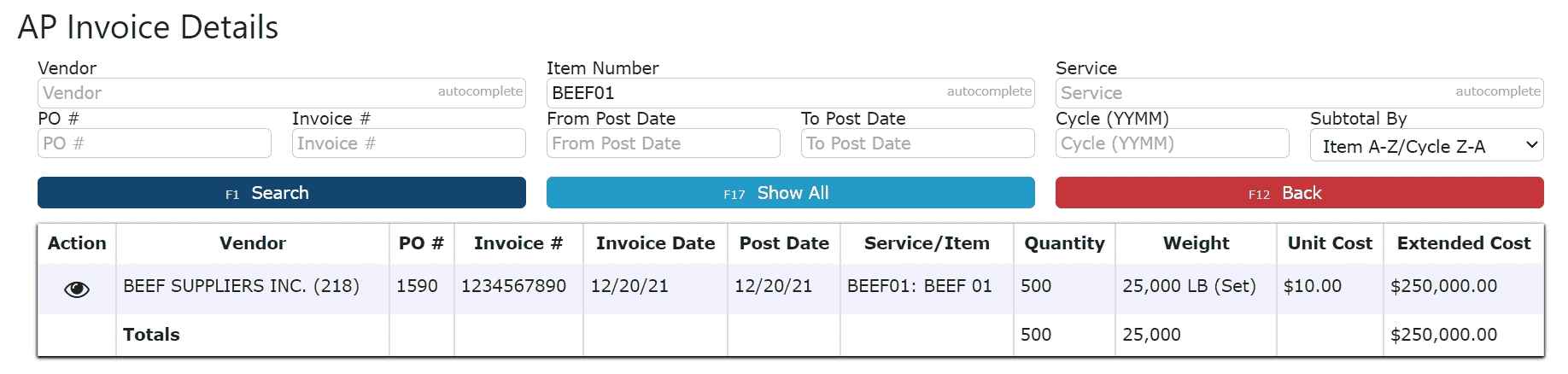1. Go to the Warehouse Menu and click on the Item Master Sub-Menu
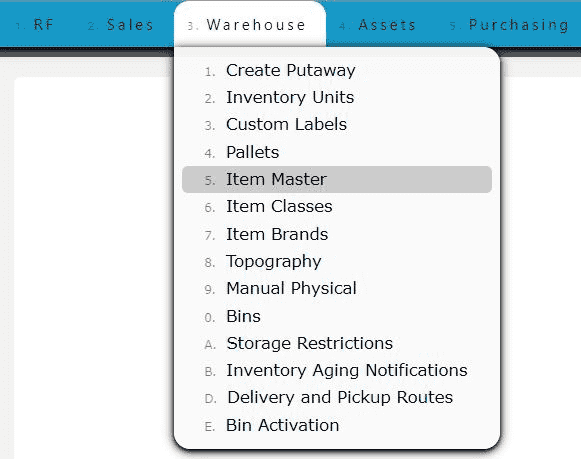
2. Click on the Carrot icon, and then the Open POs icon
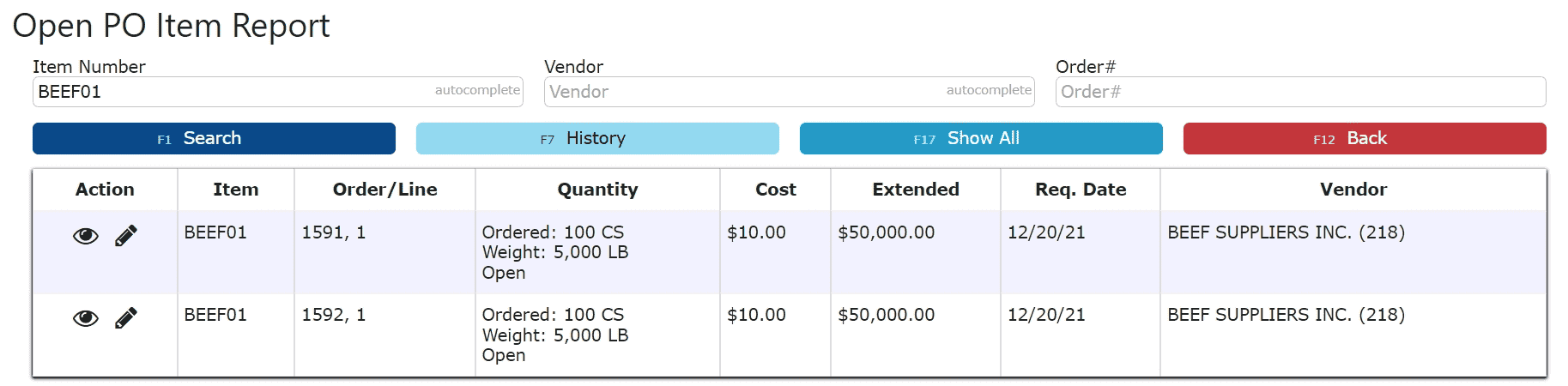
Download Table:
1. Click the Show All Button and then the Download Table link to generate and download an excel sheet of the current table
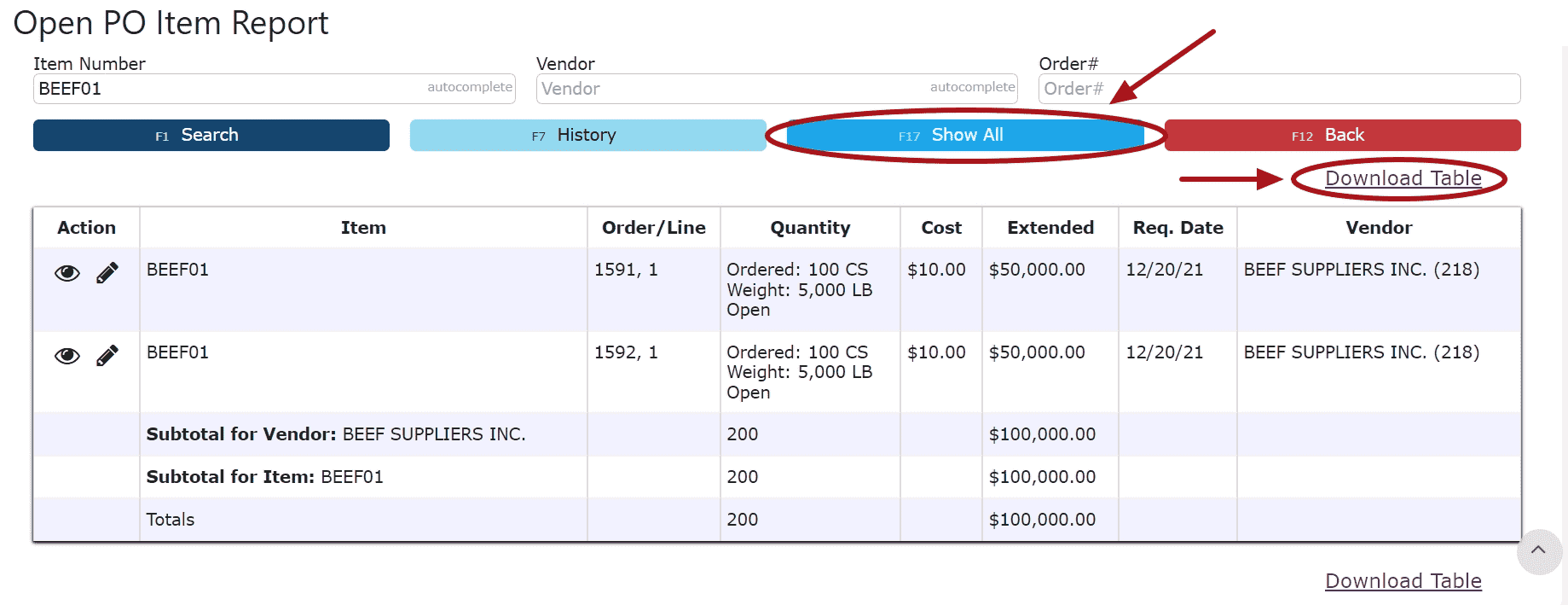
View and Edit POs:
1. Click on the View PO icon or the Edit PO icon to view and edit the detail line's PO
Purchase History:
1. Click on the History Button to view invoice detail lines for all past purchases