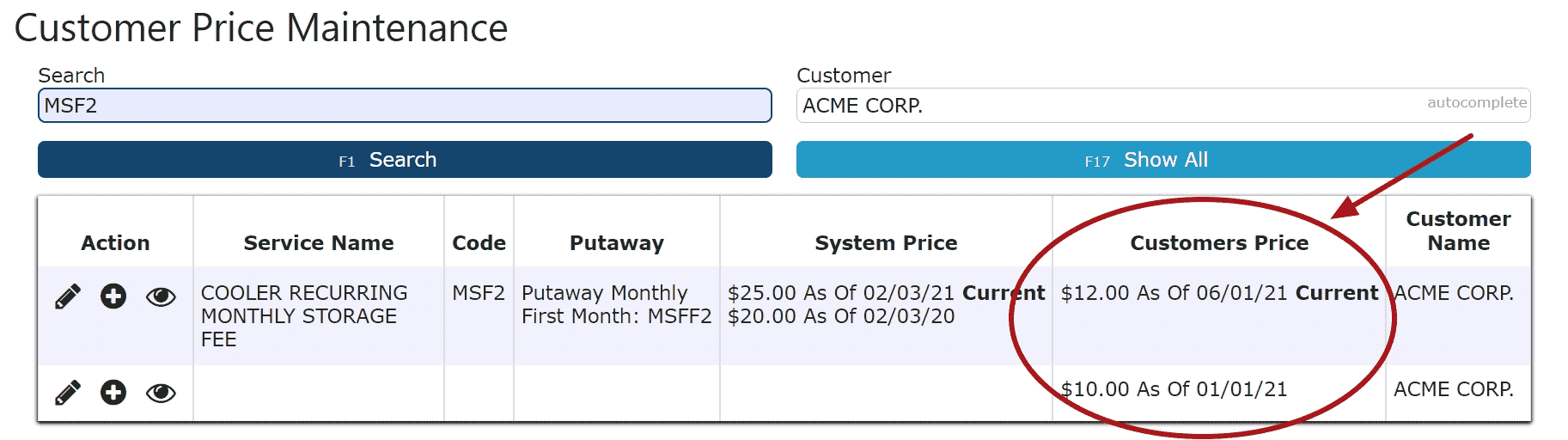Customer Services
Overview
-
Customer Services
Create and maintain global services and their prices as well as customer specific service pricing.Global Services: Services that are available for all customers. Inbound, outbound and recurring anniversary charges come standard.Reserved Service Codes: Certain service codes are reserved by the system and cannot be reused/altered aside from their pricing.System Reserved Codes:BR: Bin Reservation: Used to lock down a bin so it can only be used for a single customer. Disabled by default. Can be enabled and customized upon request.CP: Case PickFPCP: Full Pallet Case PickNP: New PalletOPCRE: On Account CreditOPCRO: Over- Payment CreditPP: Pallet PullPPA: PutawayWPP: Warehouse Pallet PullGlobal Service Pricing: Service prices that apply to all customers unless a customer price is specified.Customer Service Pricing: Service prices that apply only to a specific customer. Once a customer service price is specified for a particular customer, that price will be used instead of the global price specification.
Global Services
-
Creating a Basic Global Service
1. Go to the Sales Menu and click on the Services Sub-Menu.
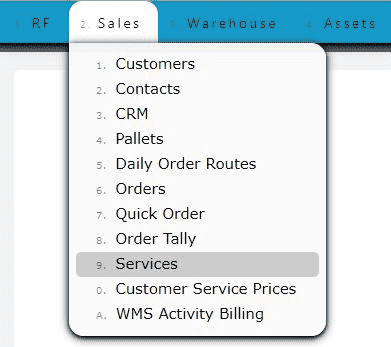
2. Click on the Add New button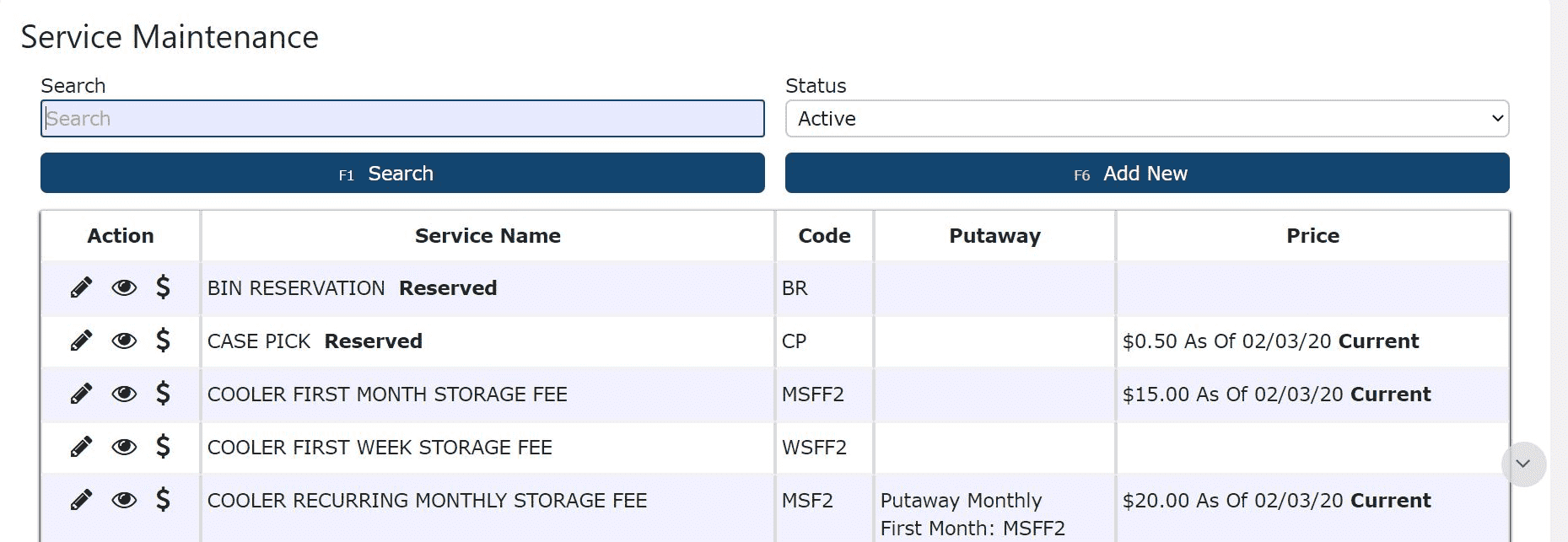
3. Enter a Service Name and a Service Code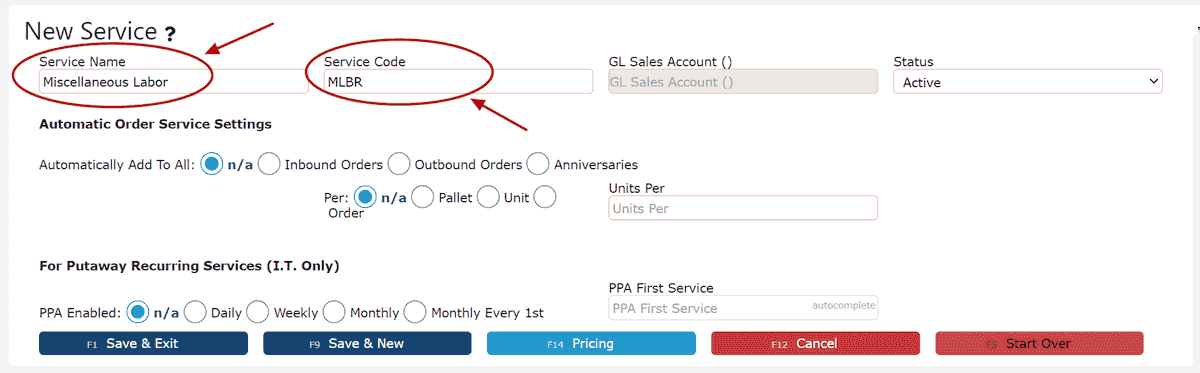
-
Creating a Putaway Global Service
1. Go to the Sales Menu and click on the Services Sub-Menu.
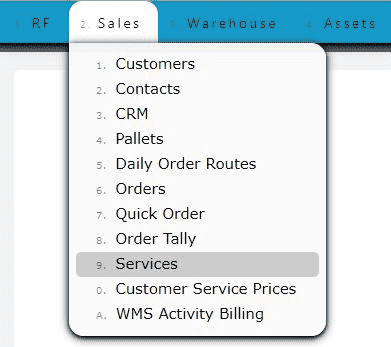
2. Click on the Add New button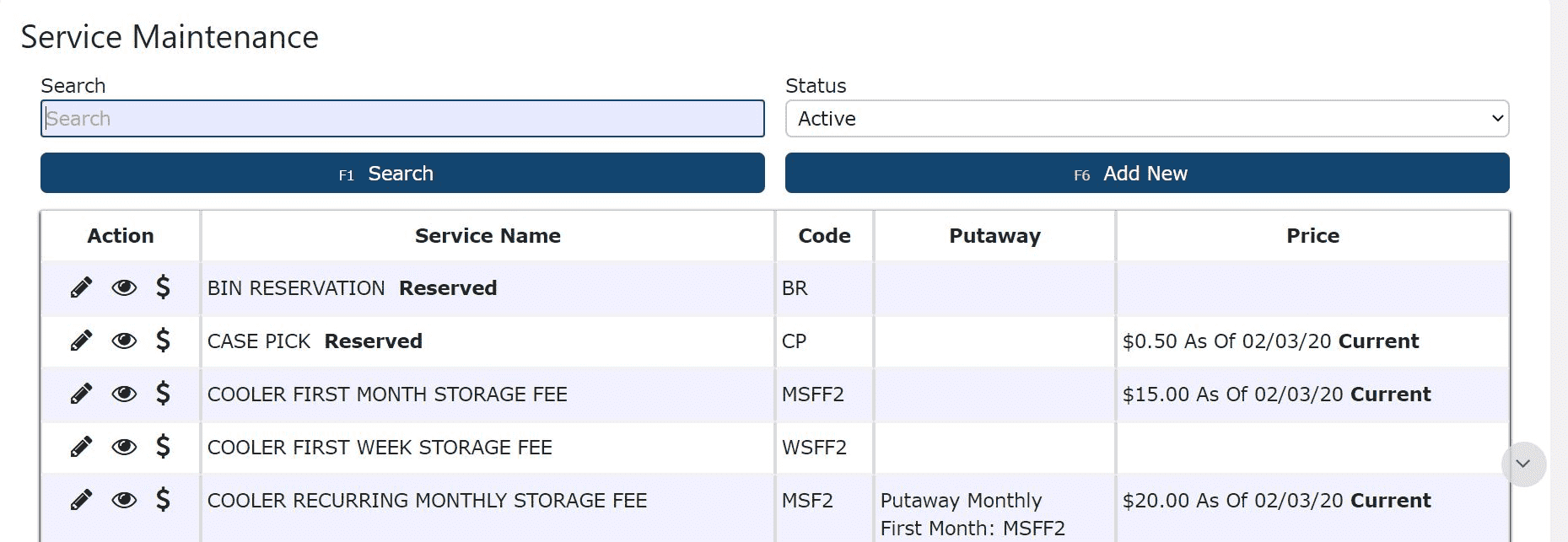
First Week/Month Charges:
3. Enter a Service Name and a Service Code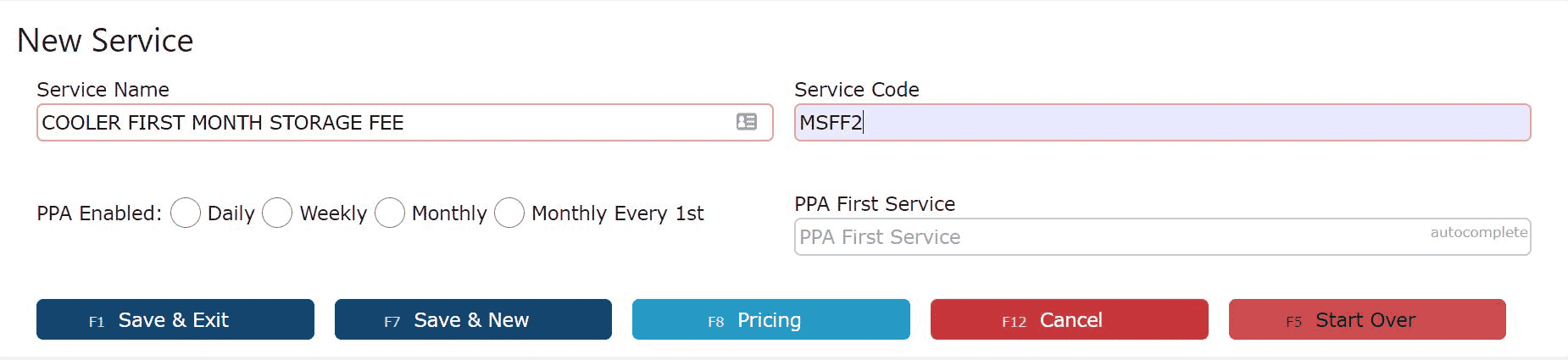
4. Click on one of the Save buttons to save the service, or the Pricing button to start maintaining the service's pricesRecurring Charges:
3. Enter a Service Name and a Service Code.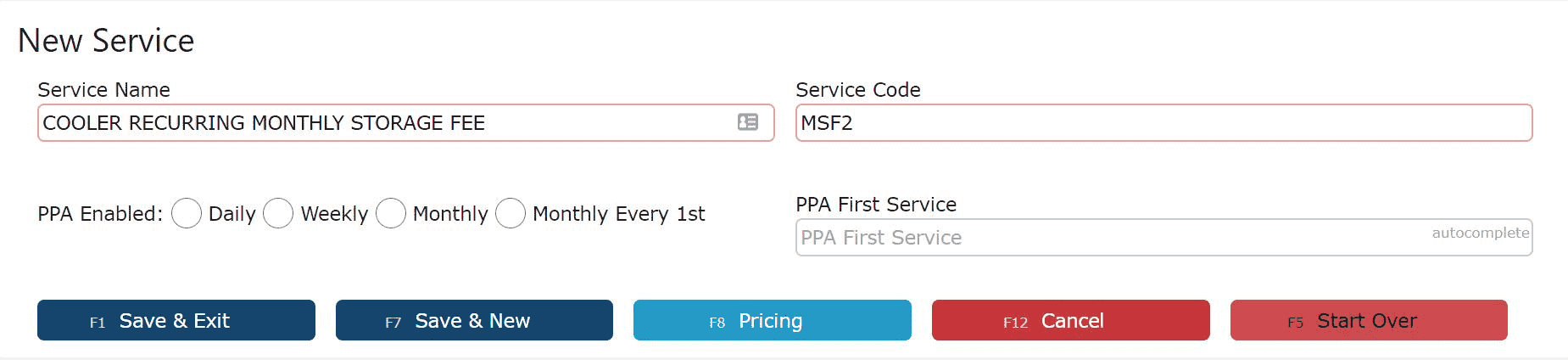
4. Select the frequency of the recurring charge for the put away pallet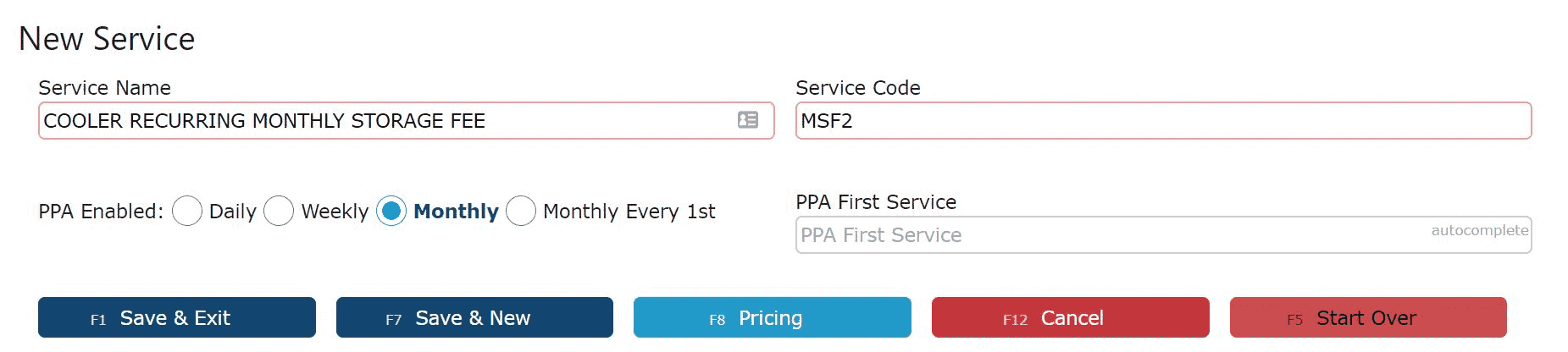
5. Enter a service code for the automatic first charge (First week/month etc.)
Note: When a pallet is putaway, a PPA (Pallet handling fee) and a first week/month's charge is automatically billed for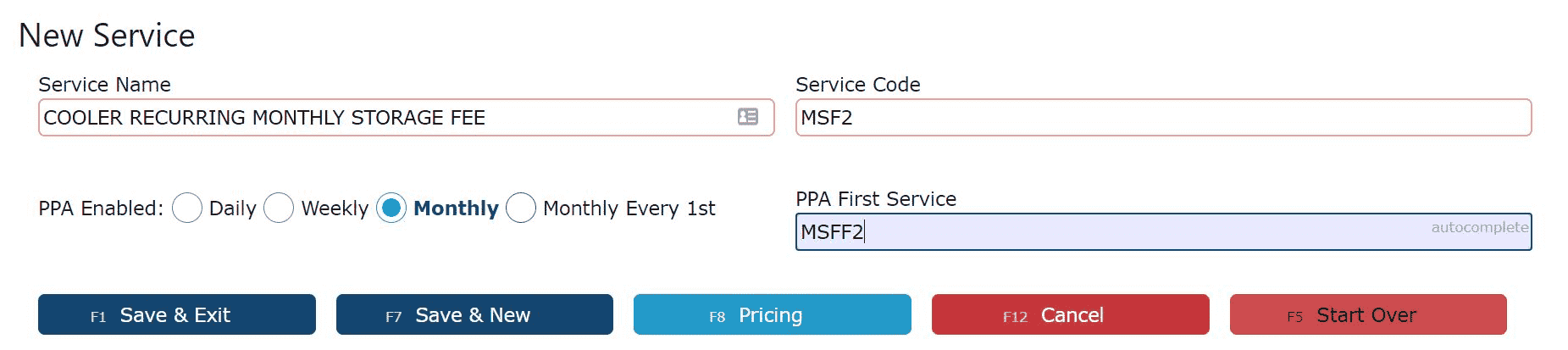
6. Click on one of the Save buttons to save the service, or the Pricing button to start maintaining the service's prices
-
Creating Additional Automatic Order Services
Have additional services or surcharges added automatically to inbound, outbound and anniversary orders.
1. Go to the Sales Menu and click on the Services Sub-Menu.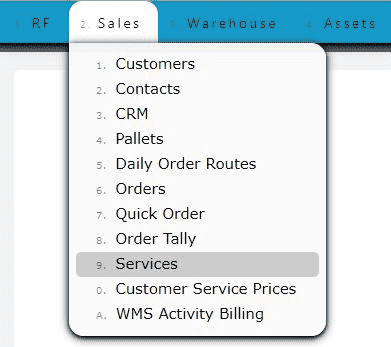
2. Click on the Add New button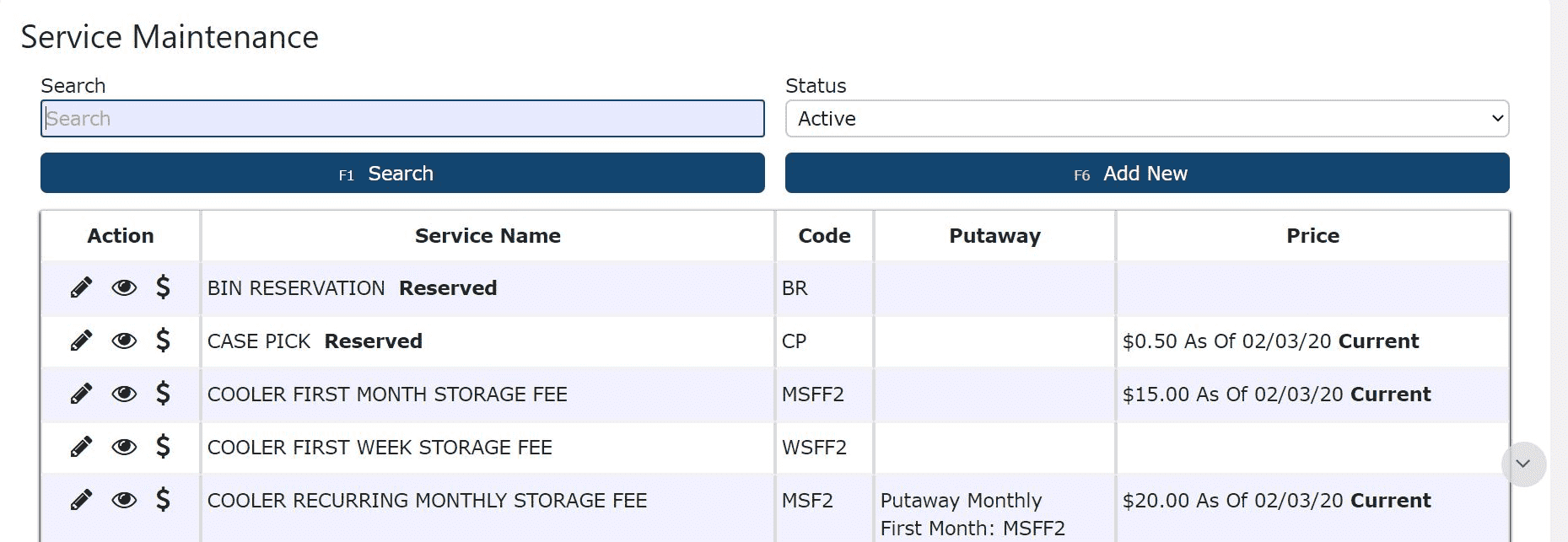
3. Enter a Service Name and a Service Code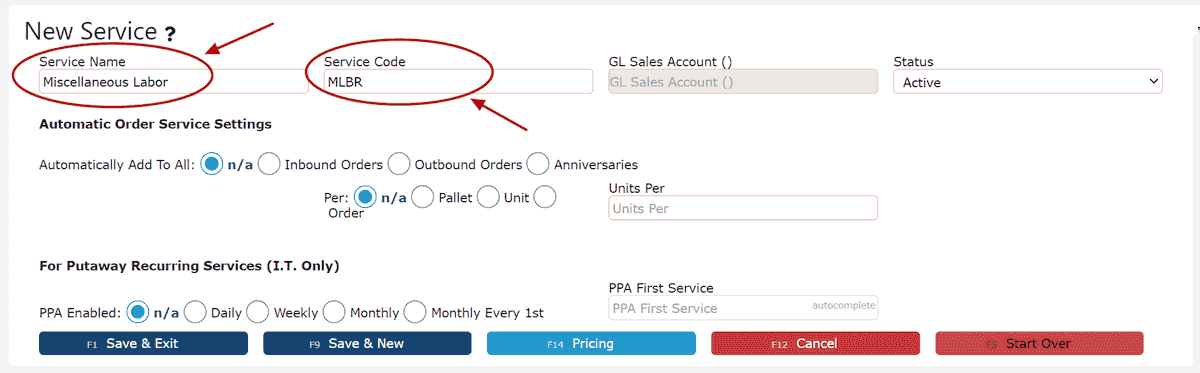
4. Choose the type of order to have this service automatically added to
Note: Automated services will be added to inbound and anniversary orders during the process of WMS Activity Billing, and will be added to outbound orders after the order has been Verified.
5. Choose to have this service charged per pallet, per unit, or per order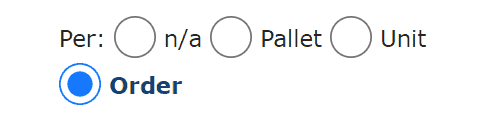
6. Choose how many times this service should be charged per pallet, unit or order
Pricing Setup
7. Proceed to set up Global Service Pricing for this service
Note: Pricing for automated services must be set up at least "as of" the date of the next order or earlier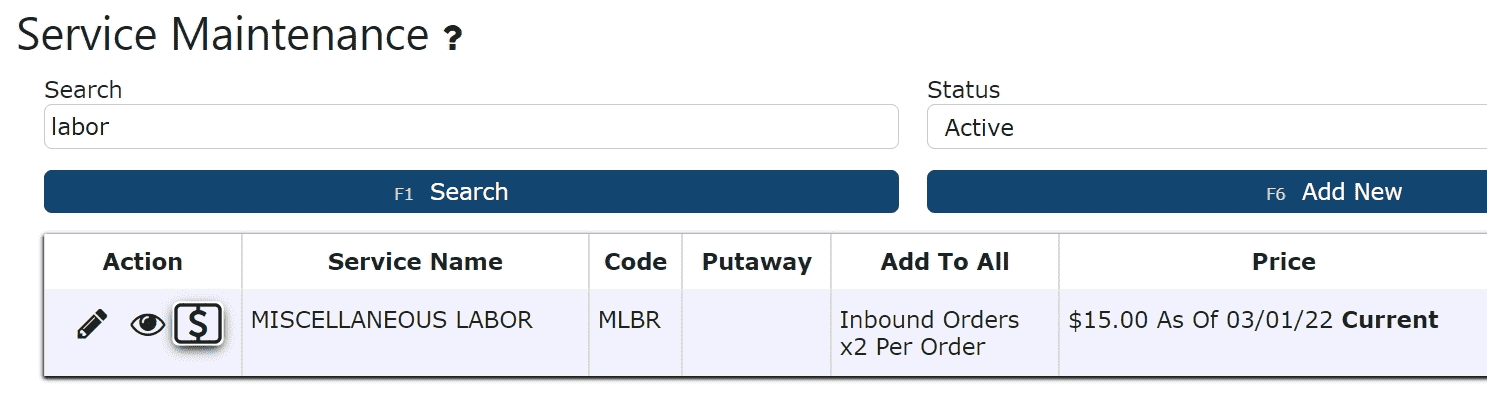
8. Enter either a Unit Price or a % of Order value
Note:Once set up at the global level, this will automatically take effect for all customers, unless manually overridden at the customer level.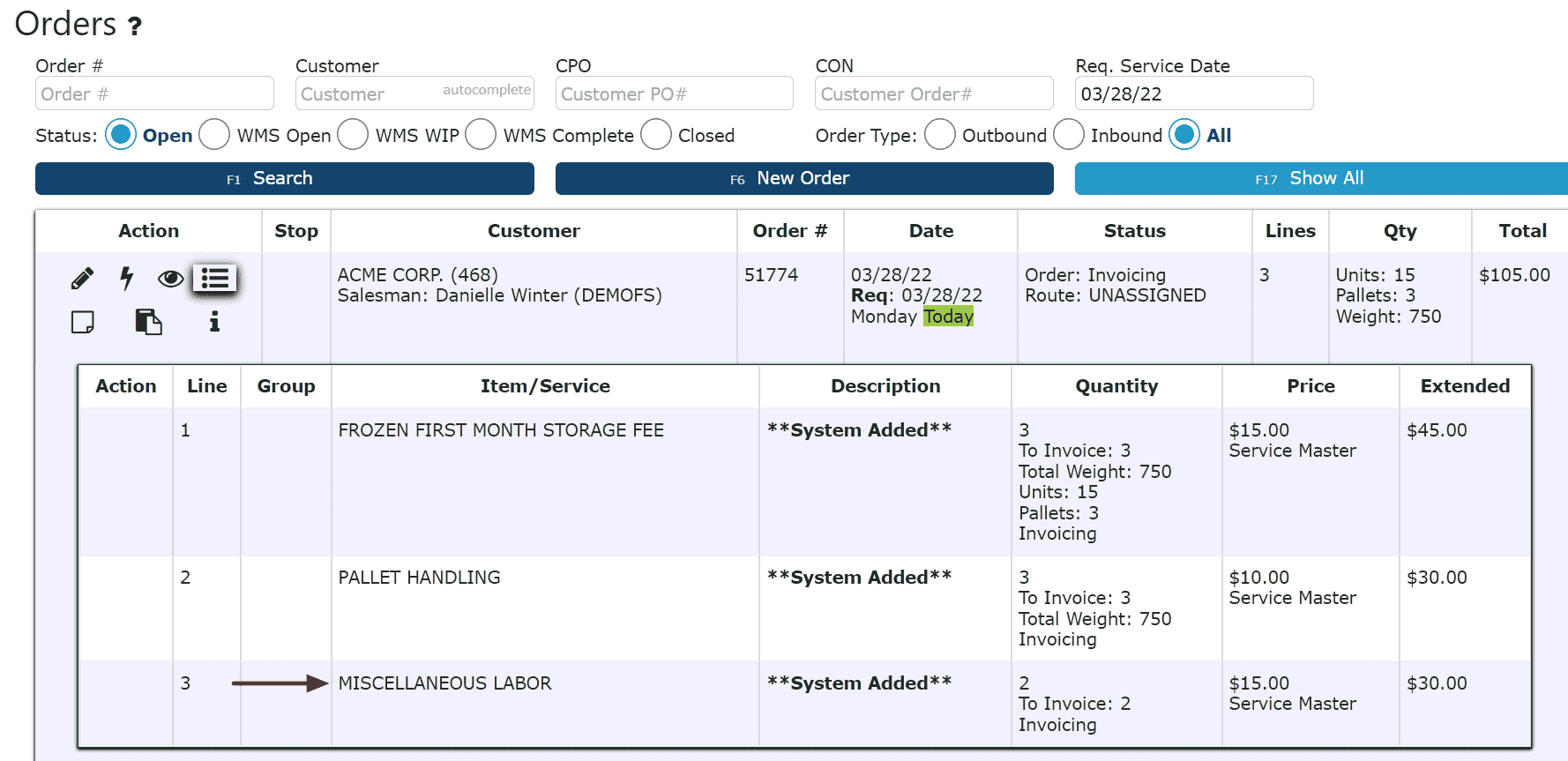
-
Editing a Global Service
1. Click on the Manage icon (Pencil) next to the service
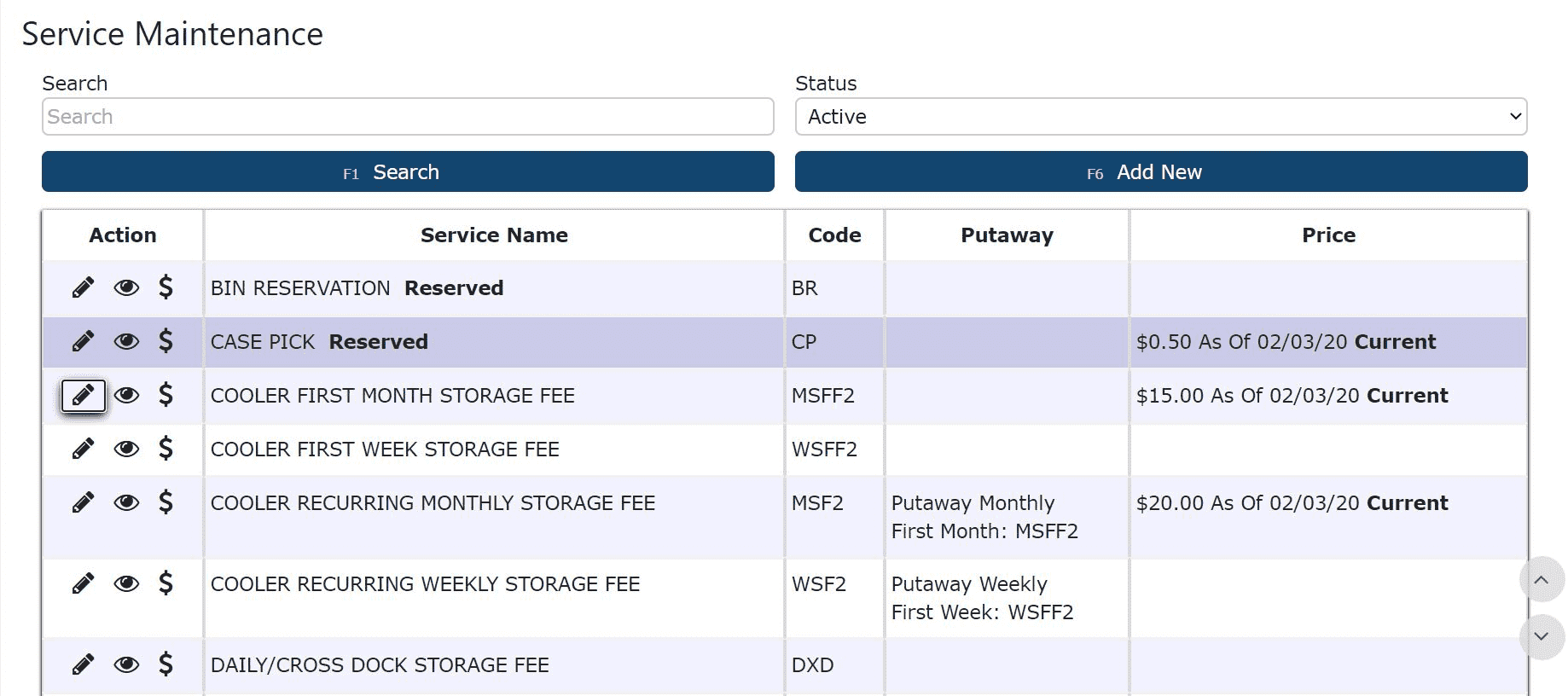
2. Adjust the information as necessary and click on one of the Save buttons to save the changes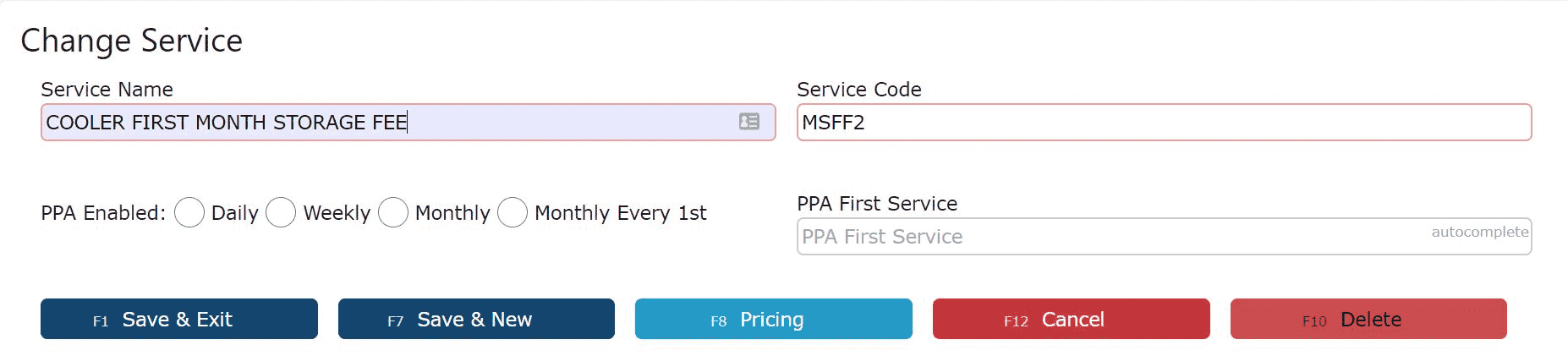
Global Service Prices
-
Key Information
Pricing Considerations:Global Pricing:Global prices used by default if no customer level pricing is specified
Pallet Anniversary Pricing:
Anniversary storage prices are determined based off of the date the pallet has been received. Changing storage prices will only affect those pallets received on or after the "As of" date associated with the new price.Sales Orders:Price changes will not affect existing open sales orders except when pricing by weightCWT and Per Pound:CWT and Per Pound Pricing is supported for First Month//Week/Day, Recurring and Pallet Handling Inbound charges and WMS Activity and Customer Order related Outbound ChargesCWT and Per Pound Pricing is not supported for New Pallet charges
-
Adding Prices for Global Services
1. Go to the Sales Menu and click on the Services Sub-Menu.
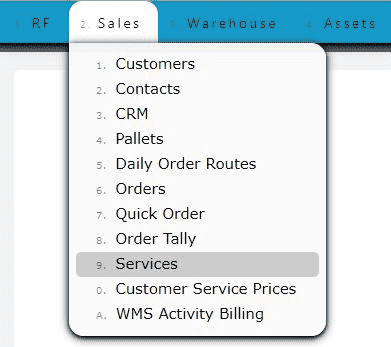
2. Click on the Pricing icon next to a particular service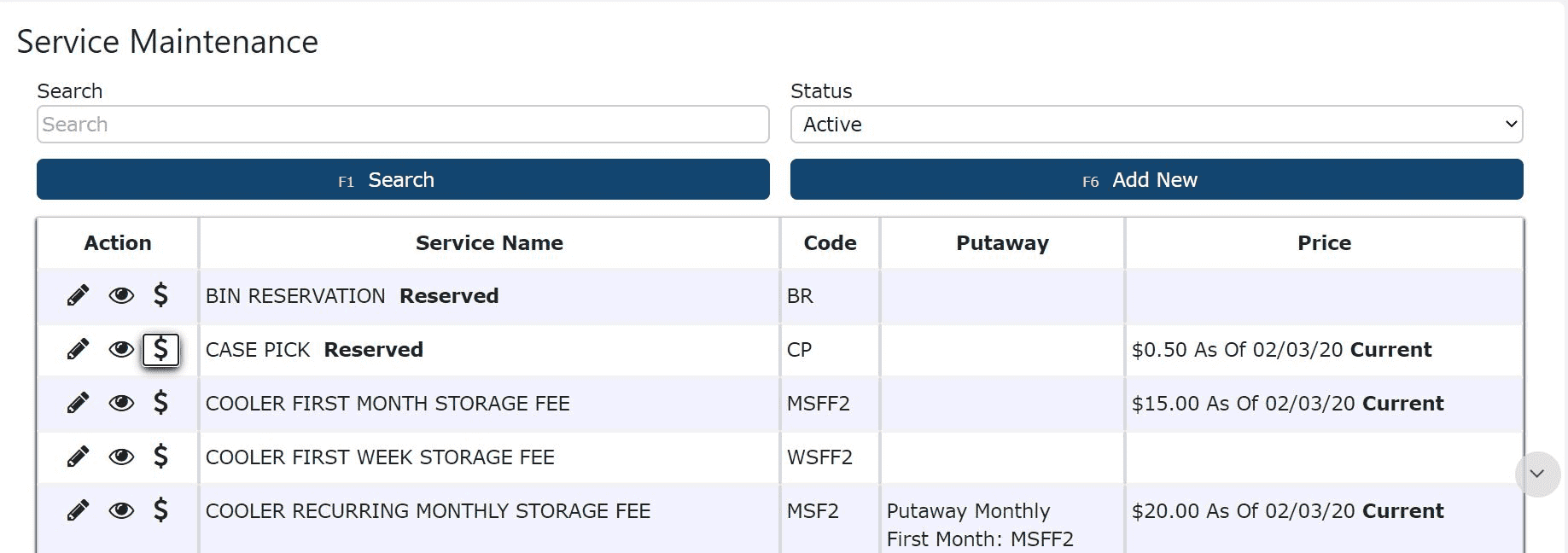
3. Click on the Add New button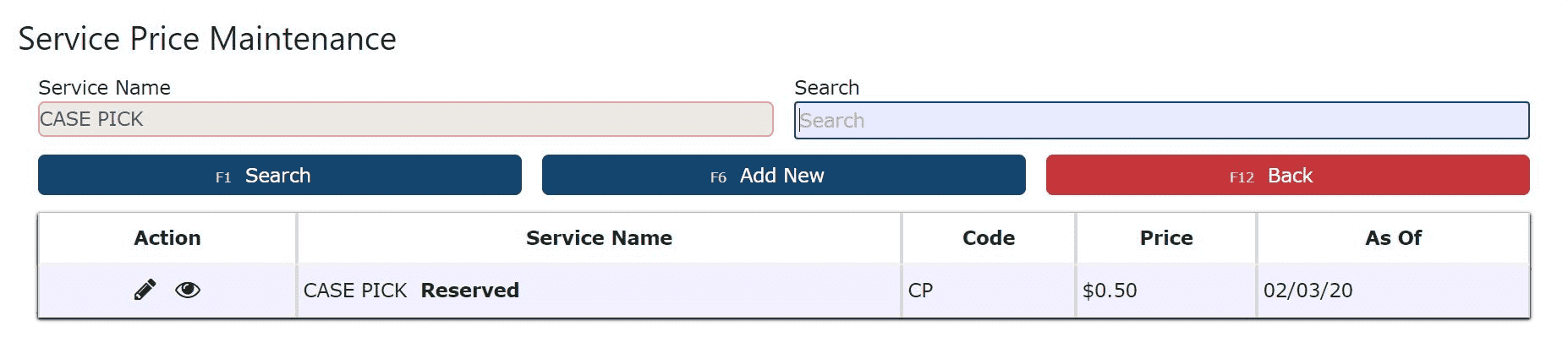
Not By Weight Pricing:
4. Enter a Unit Price and an As Of Date
Note: Prices will only take into effect as of the date specified
5. Enter a Minimum Charge if applicable (Optional)
Note: If a minimum charge is specified, orders that fall short of the minimum for a particular service will be automatically recomputed with a price that satisfies the minimum requirement
By Weight Pricing (CWT, per pound etc.)
4. Enter a Unit Price and an As Of Date
Note: Prices will only take into effect as of the date specified
5. Enter a Minimum Charge if applicable (Optional)
Note: If a minimum charge is specified, orders that fall short of the minimum for a particular service will be automatically recomputed with a price that satisfies the minimum requirement
6. Check the Price By Weight Checkbox and enter a Prices are Per amount (100 for CWT, 1 for per pound)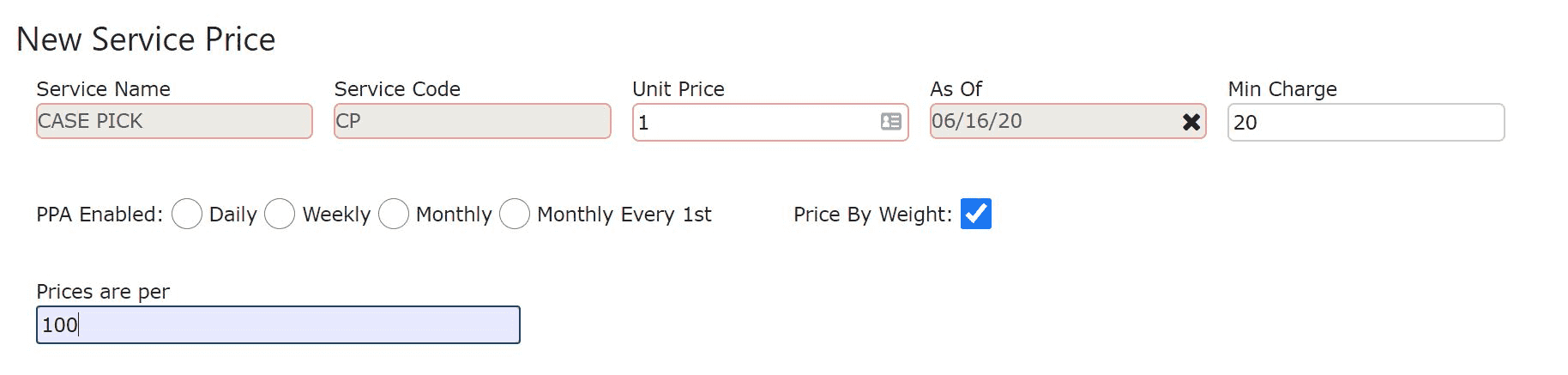
5. If the price will vary based on certain increments of total weight, then fill in each On or Above field with a weight and the corresponding price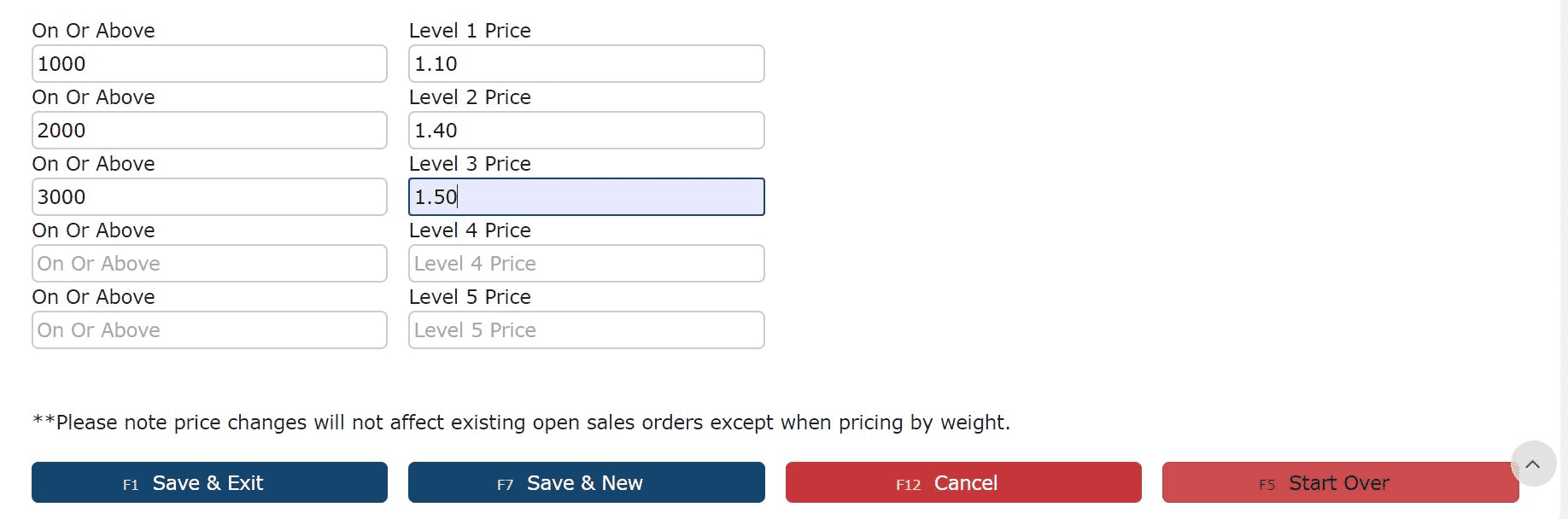
6. Click on one of the Save buttons to save the global service priceAutomatic Order Service Pricing:
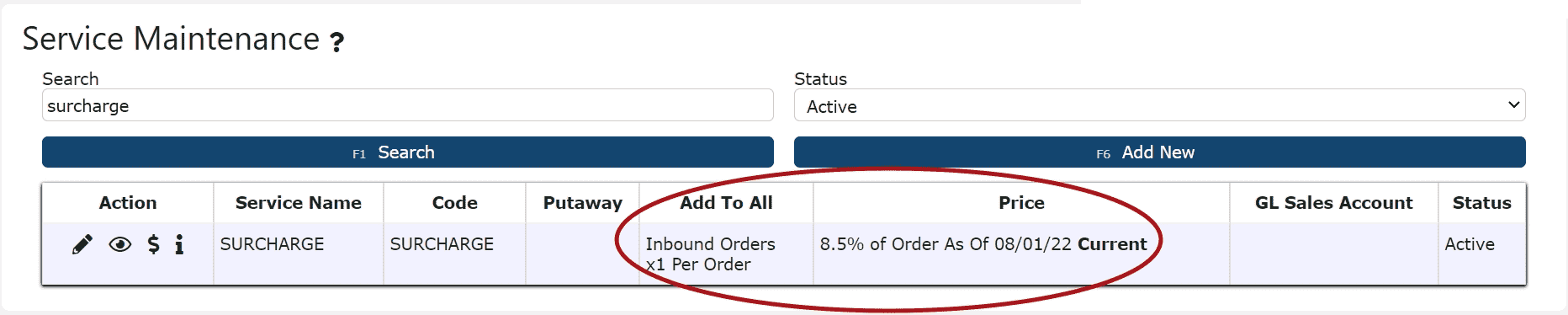
4. Enter either a Unit Price or a % of Order value
5. Enter a Minimum Charge if applicable (Optional)Note: If a minimum charge is specified, orders that fall short of the minimum for a particular service will be automatically recomputed with a price that satisfies the minimum requirement
6. Click on one of the Save buttons to save the global service price Note: Once set up at the global level, this will automatically take effect for all customers, unless manually overridden at the customer level.
Note: Once set up at the global level, this will automatically take effect for all customers, unless manually overridden at the customer level.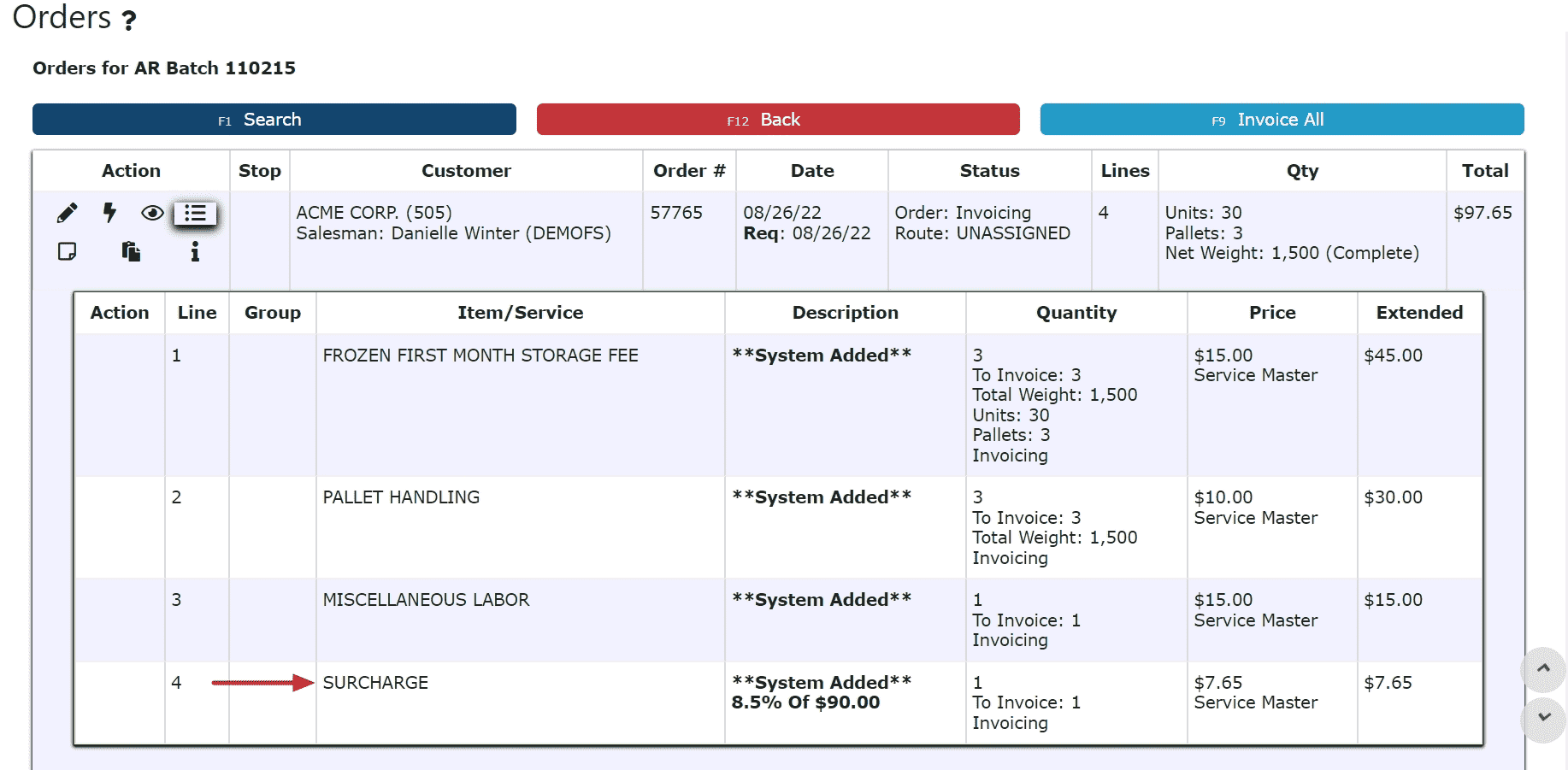
-
Editing a Global Service Price
1. Go to the Sales Menu and click on the Services Sub-Menu.
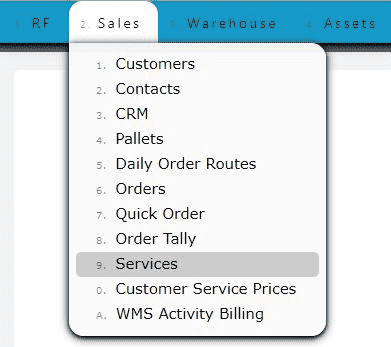
2. Click on the Pricing icon next to the service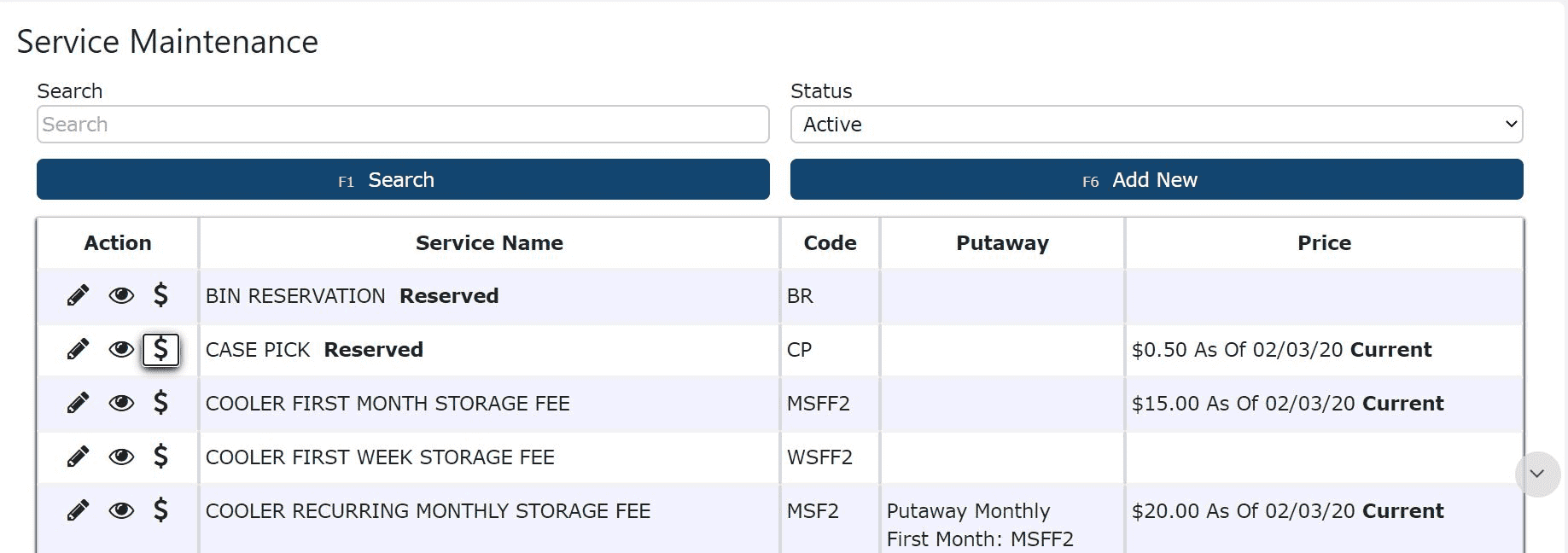
3. Click on the Edit icon (Pencil) next to the price to be edited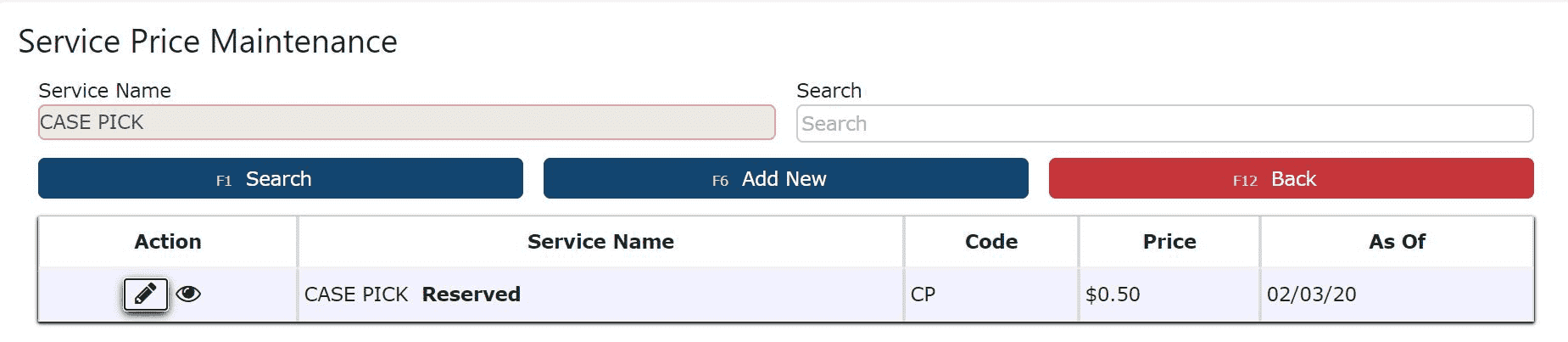
4. Adjust the information as necessary and click on one of the Save buttons to save the changes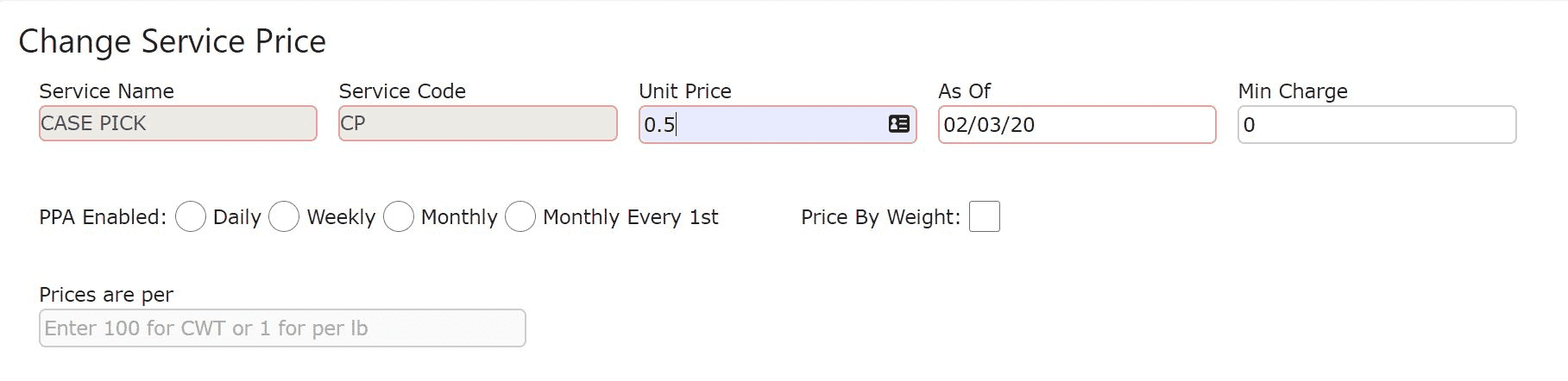
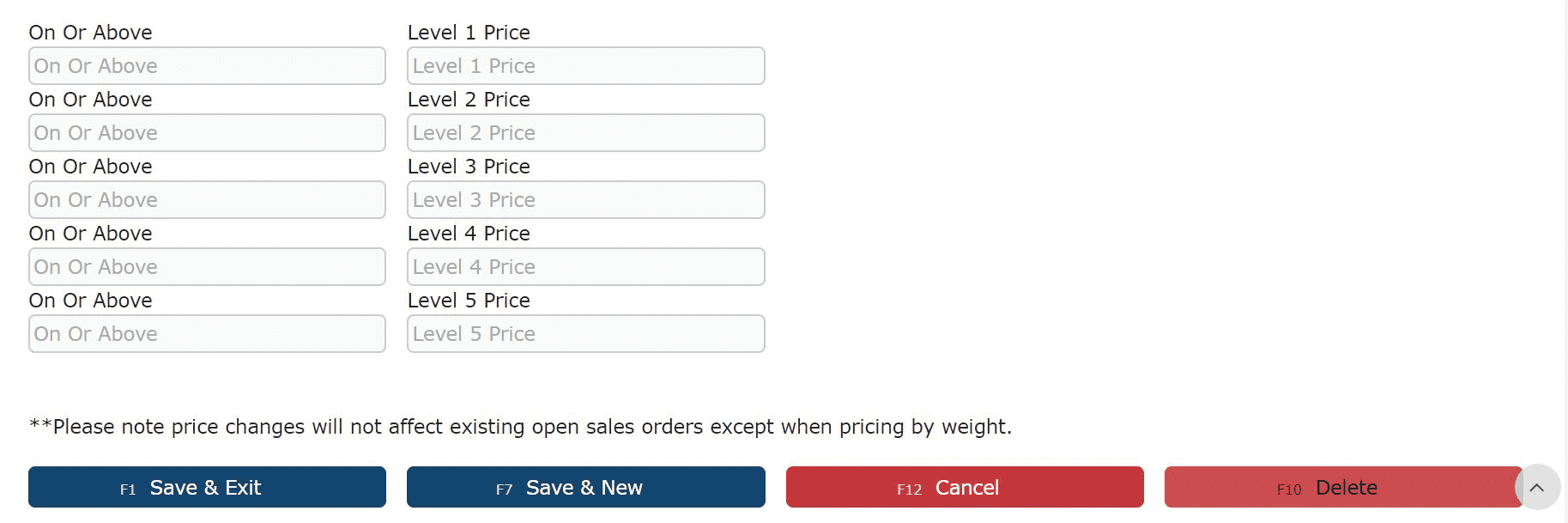
Note: Anniversary storage prices are determined based off of the date the pallet has been received. Changing storage prices will only affect those pallets received on or after the "As of" date associated with the new price.
-
Editing an Anniversary Global Service Price
1. Go to the Sales Menu and click on the Services Sub-Menu
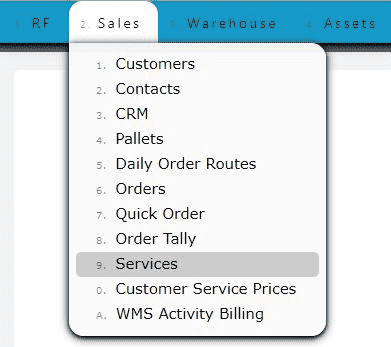
2. Locate the annivesary service charge and click on the Pricing icon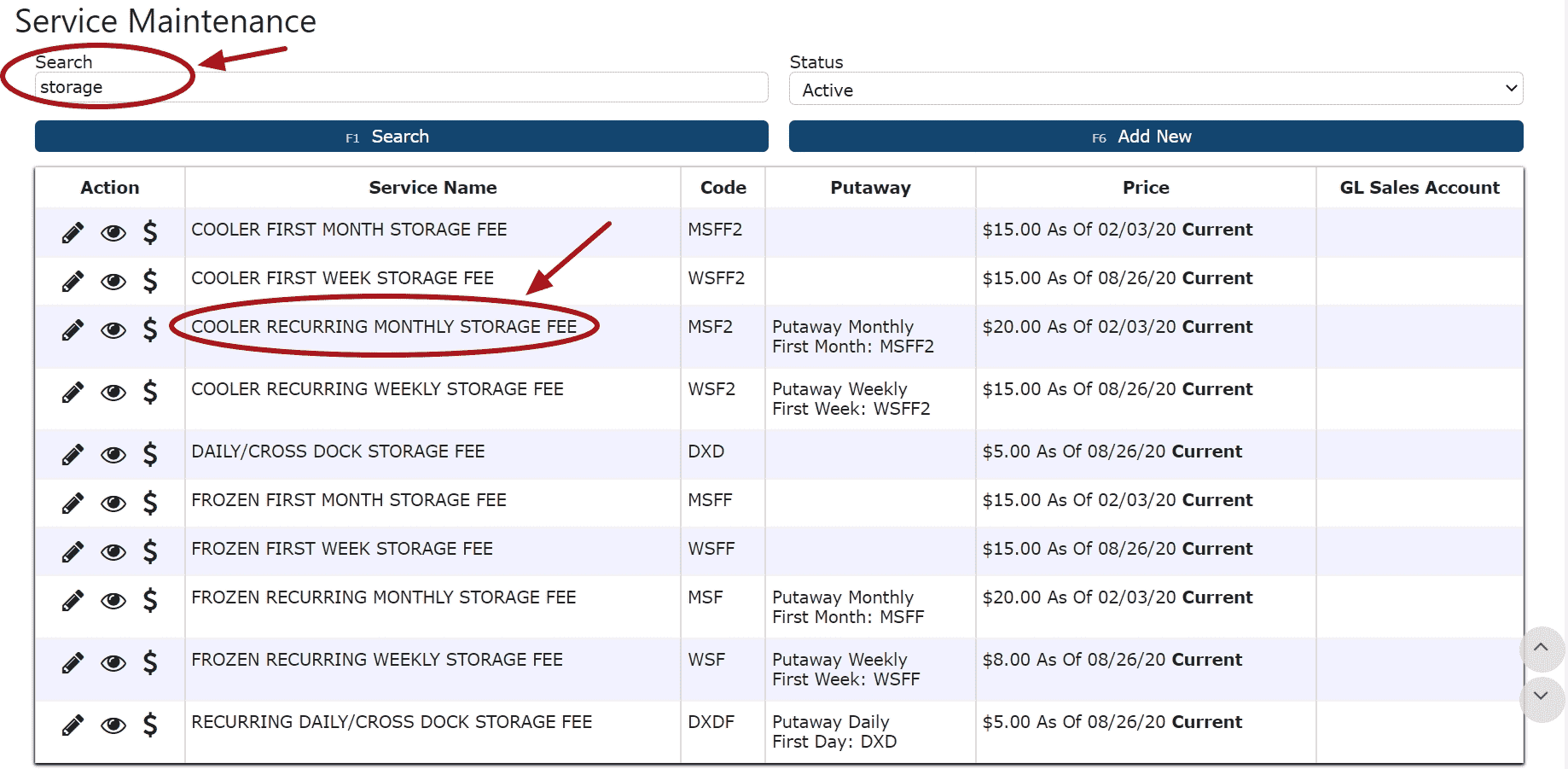
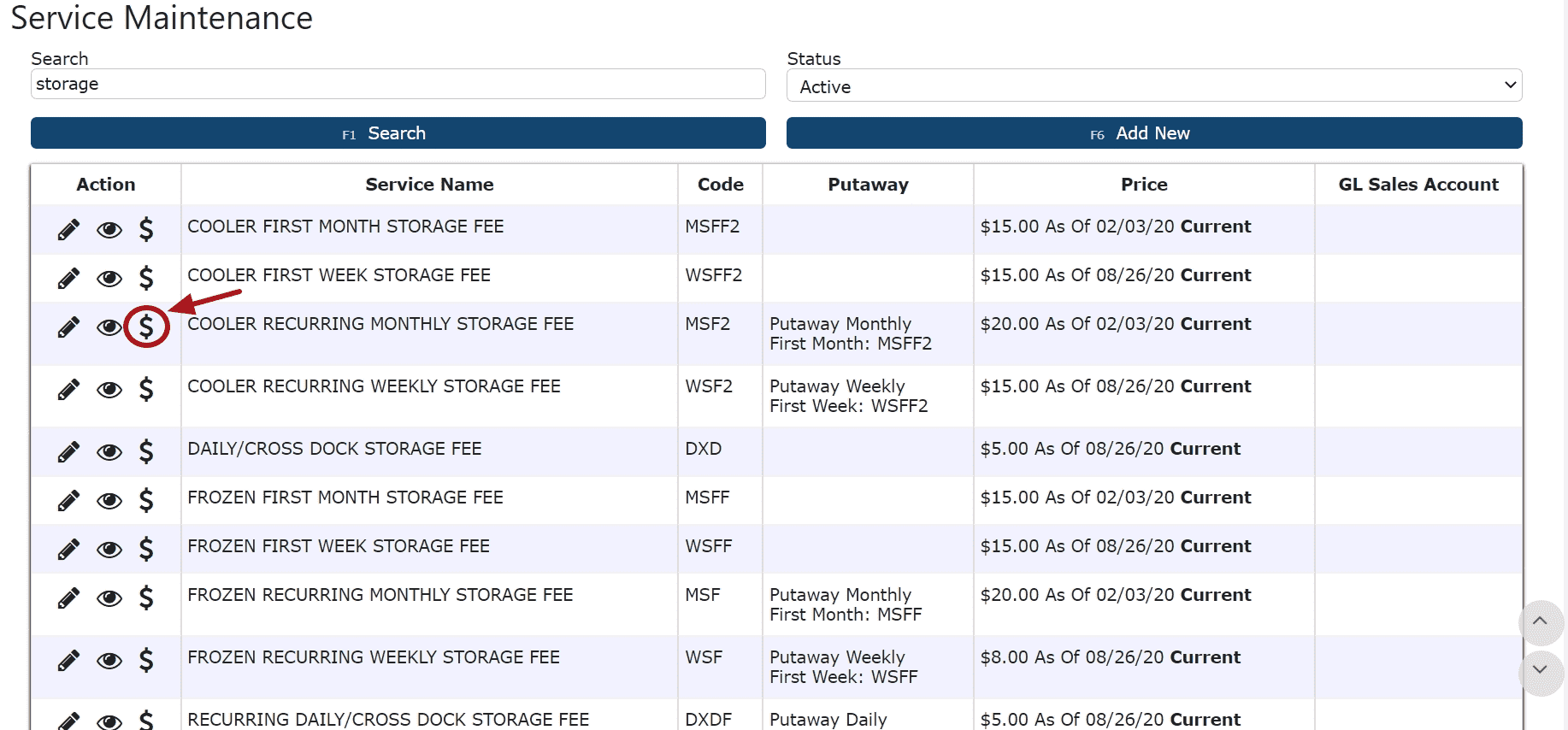
3. Click on either the Manage icon to override an existing price, or the Add New button to add a new service price to start as of a particular date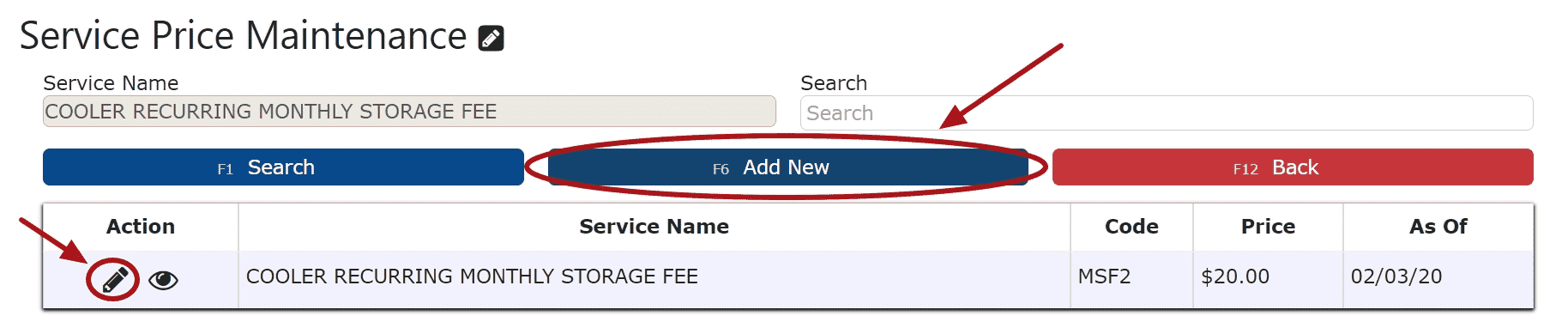
4. Enter a unit price and select the date this price is to take effect, then click one of the Save buttons
Note: Anniversary storage prices are determined based off of the date the pallet has been received. Changing storage prices will only affect those pallets received on or after the "As of" date associated with the new price.
For the example below, all pallets that have been received on or after 02/02/20 up until 02/02/21, will have monthly recurring storage charges of $20. Those pallets received on or after 02/03/21 will have monthly recurring storage charges of $25.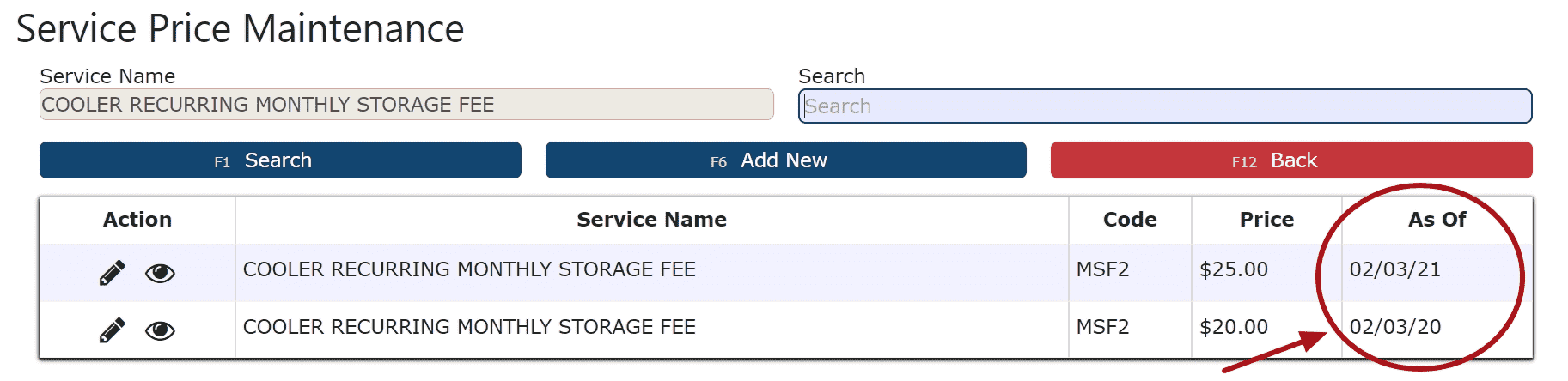
Note: There must be a recurring monthly storage fee that starts at least the day of, or before the earliest received pallet in the building in order to generate the automatic billing of those pallets' anniversaries
Customer Service Prices
-
Key Information
Pallet Anniversary Pricing:
Anniversary storage prices are determined based off of the date the pallet has been received. Changing storage prices will only affect those pallets received on or after the "As of" date associated with the new price.
Sales Orders:Price changes will not affect existing open sales orders except when pricing by weightCWT and Per Pound:CWT and Per Pound Pricing is supported for First Month, Recurring and Pallet Handling Inbound charges and WMS Activity and Customer Order related Outbound ChargesCWT and Per Pound Pricing is not supported for New Pallet charges
-
Adding a Customer Service Price
1. Go to the Sales Menu and click on the Customer Service Prices Sub-Menu.
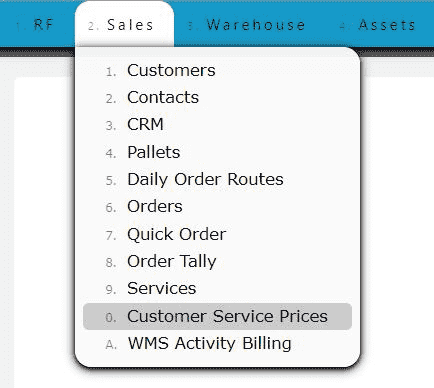
2. Click on the Add icon next to the global service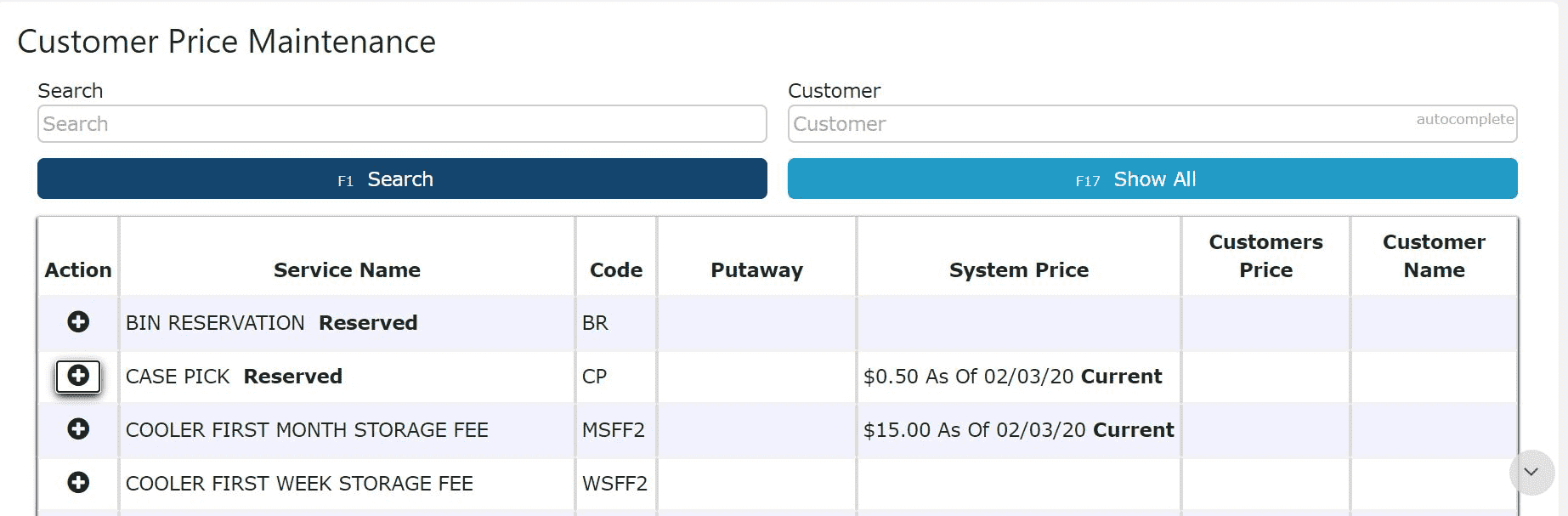
Not by Weight Pricing:
3. Enter the Customer's Name, Unit Price, and an As of Date
Note: Prices will only take into effect as of the date specified
4. Enter a Minimum Charge if applicable (Optional)
Note: If a minimum charge is specified, orders that fall short of the minimum for a particular service will be automatically recomputed with a price that satisfies the minimum requirement
5. Click on one of the Save buttons to save the customer service price
By Weight Pricing:
3. Enter the Customer's Name, Unit Price, and an As of Date
Note: Prices will only take into effect as of the date specified
4. Enter a Minimum Charge if applicable (Optional)
Note: If a minimum charge is specified, orders that fall short of the minimum for a particular service will be automatically recomputed with a price that satisfies the minimum requirement
5. Check the Price By Weight Checkbox and enter a Prices are Per amount (100 for CWT, 1 for per pound)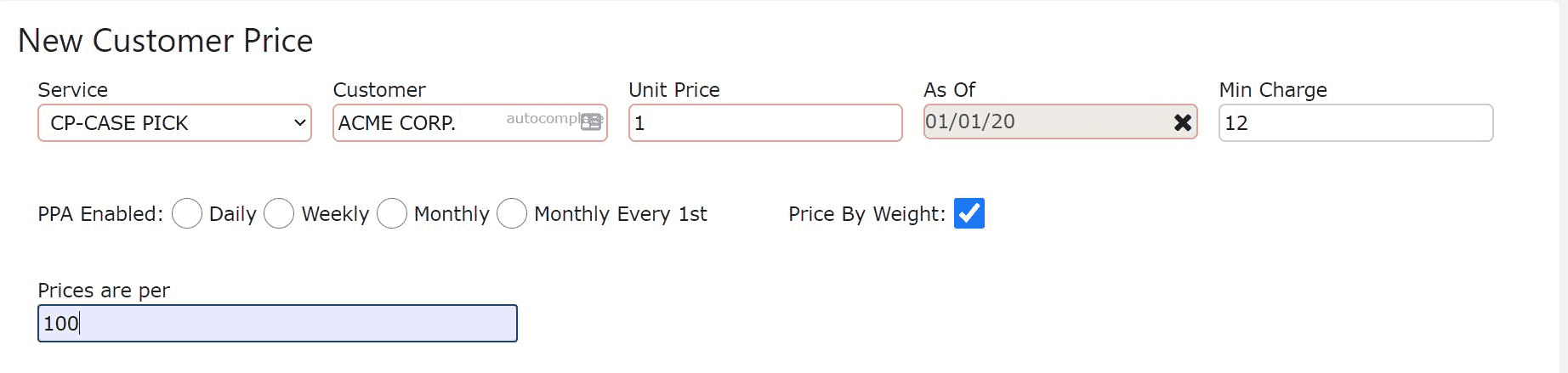
6. If the price will vary based on certain increments of total weight, then fill in each On or Above field with a weight and the corresponding price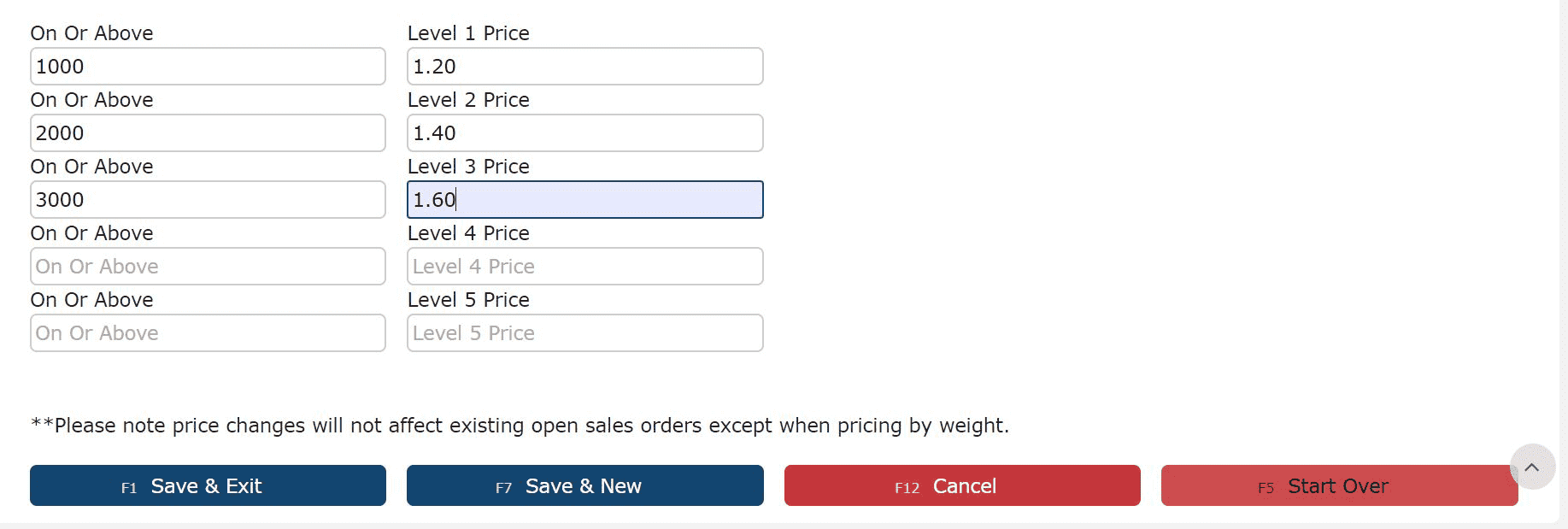
7. Click on one of the Save buttons to save the customer service price
-
Adding a Customer Automatic Order Service Price
1. Go to the Sales Menu and click on the Customer Service Prices Sub-Menu
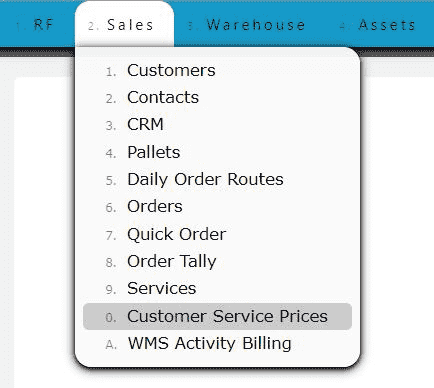
2. Click on the Add Icon to add a new Price or the Manage Icon to edit an existing price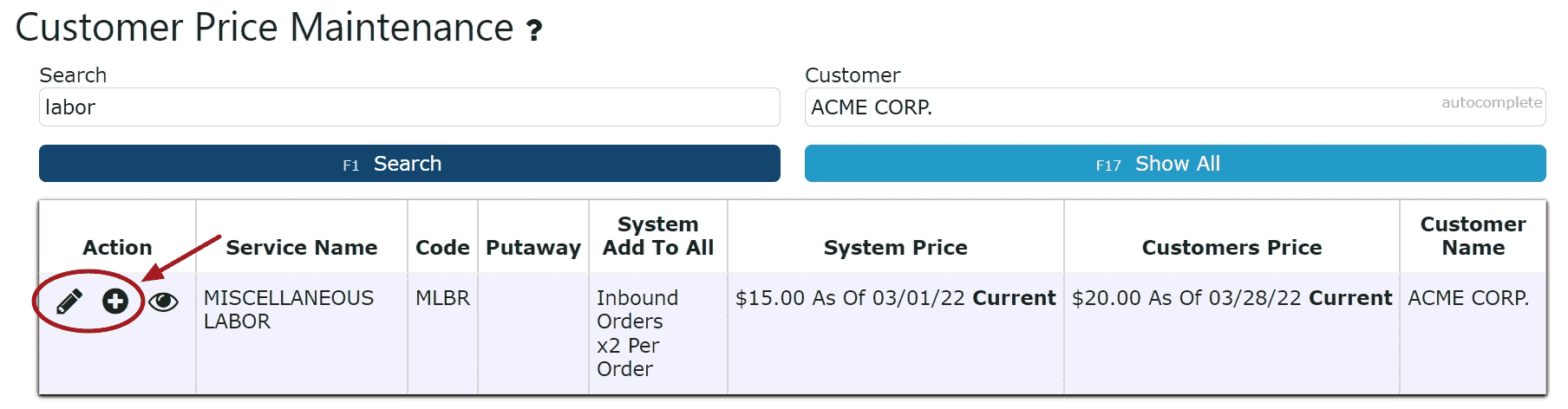
3. Enter either a Unit Price or a % of Order value
4. Under the Automatic Customer Order Service Settings, check the Disable System Order Automation Checkbox
Note: Checking the Disable System Order Automation Checkbox automatically disables the use of the Global Service Automation settings effective only "As of" the date specified.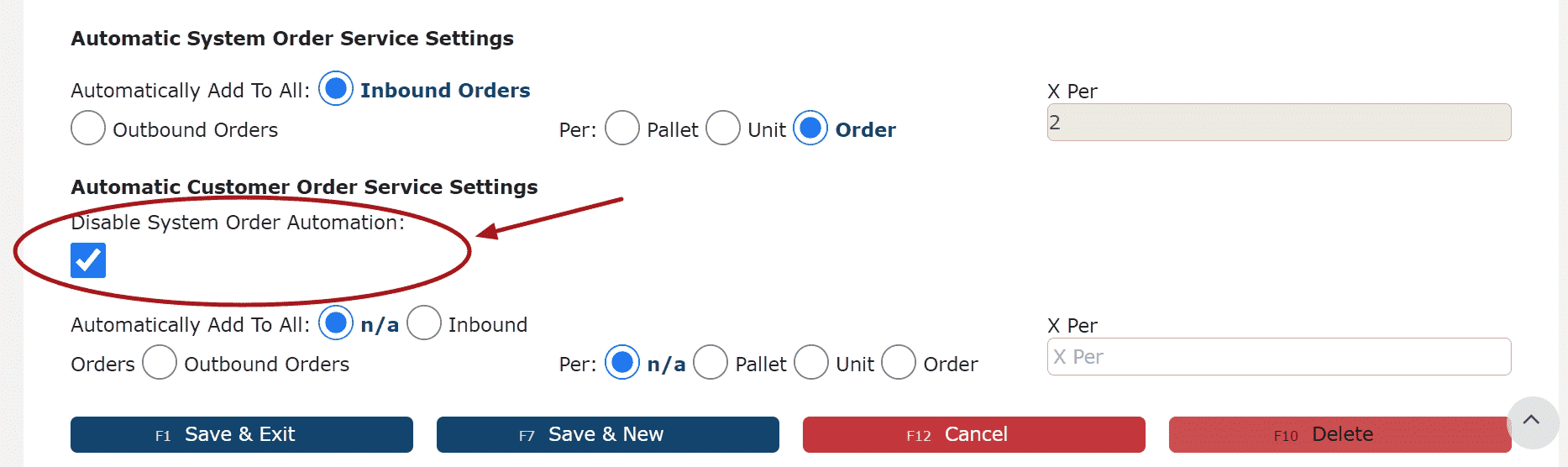
5. Either select different options for the Automatic Customer Order Service Settings or leave blank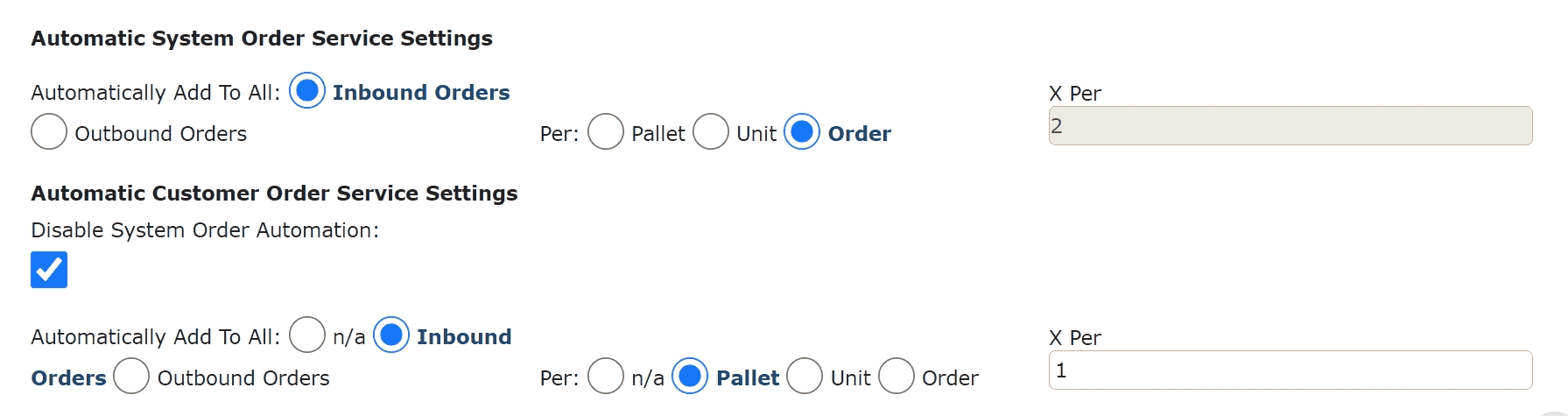
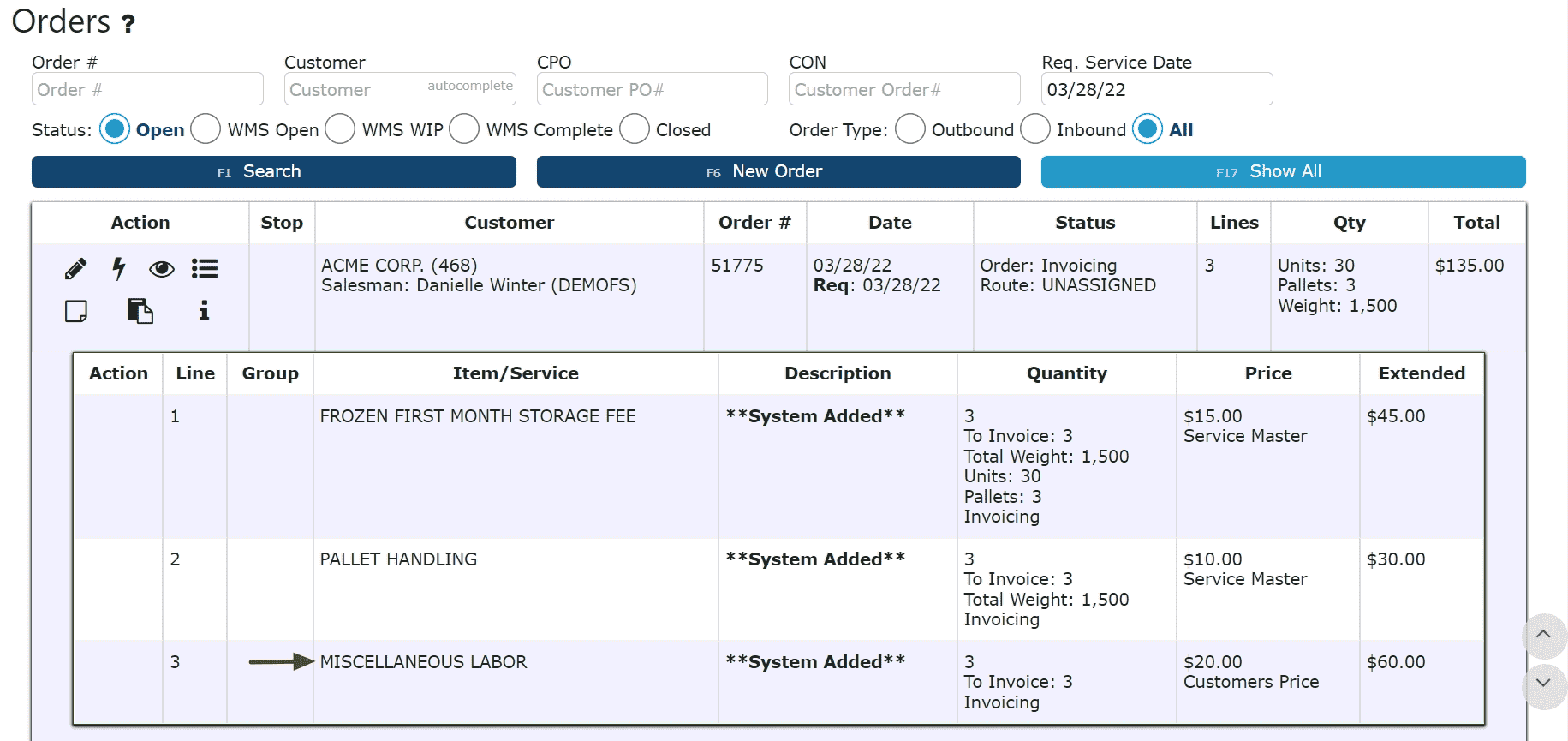
-
Editing a Customer Service Price
1. Click on the Manage icon (Pencil) next to the service
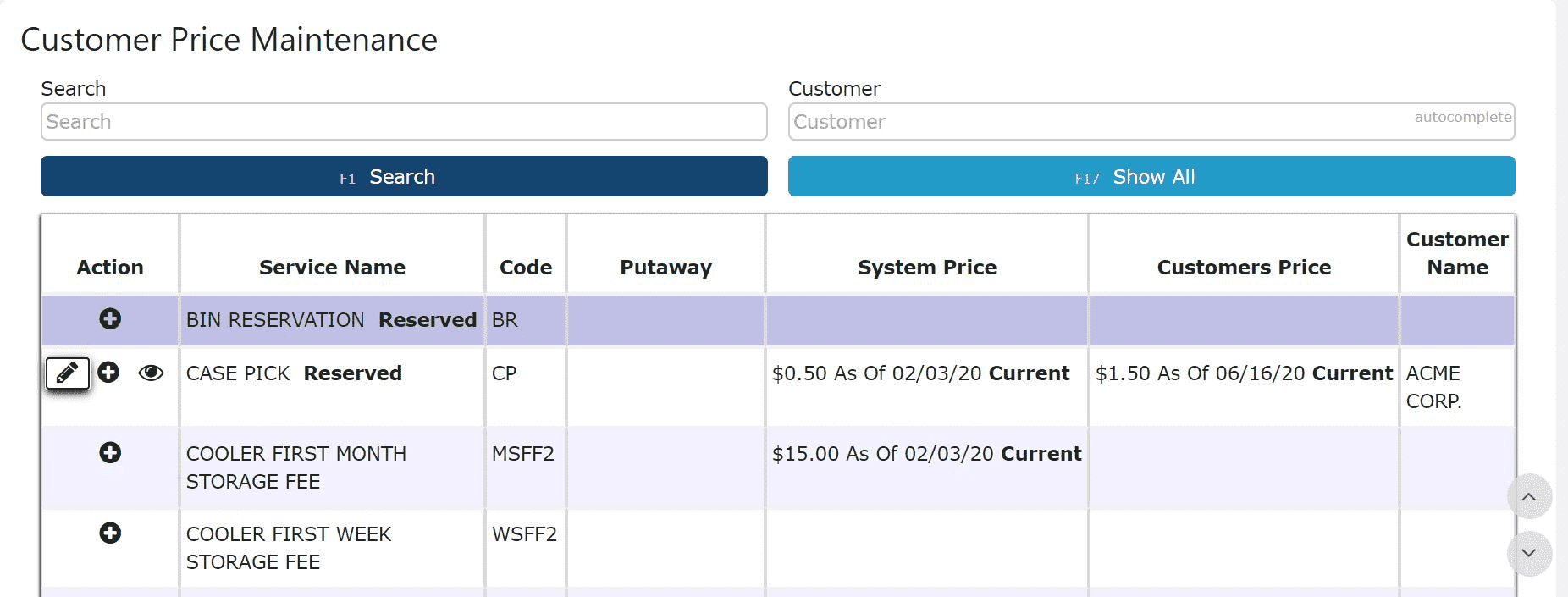
2. Adjust information as necessary, then click on one of the Save buttons to save the changes
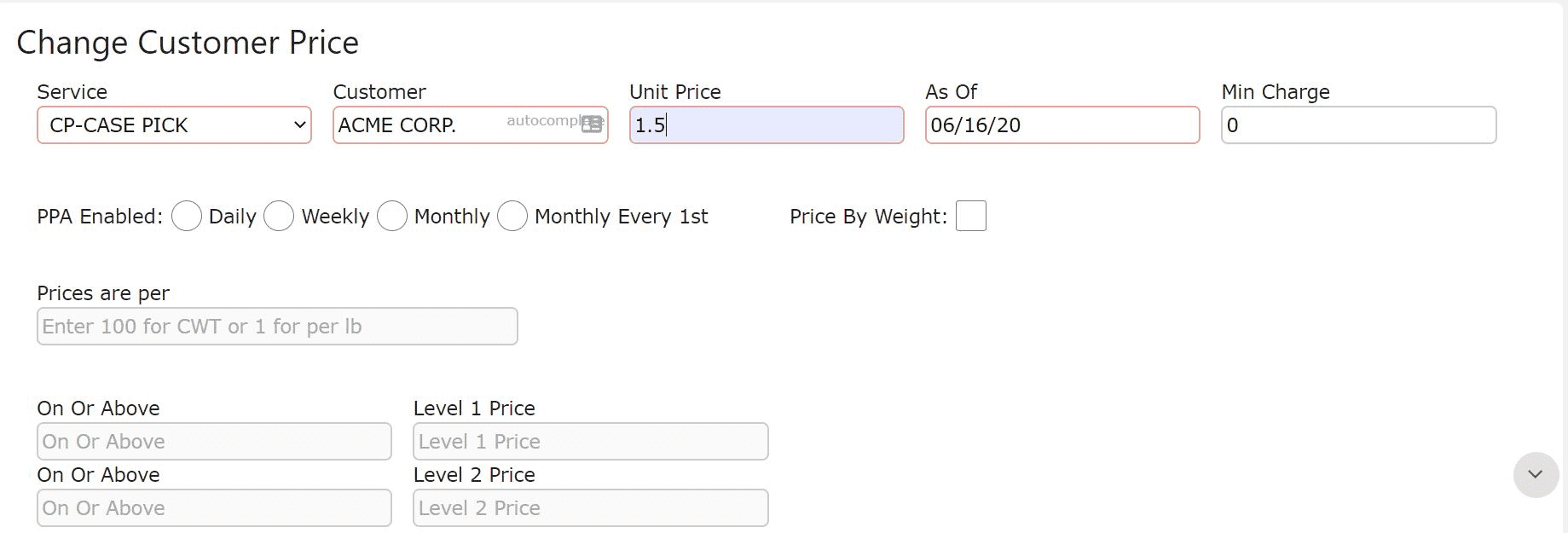
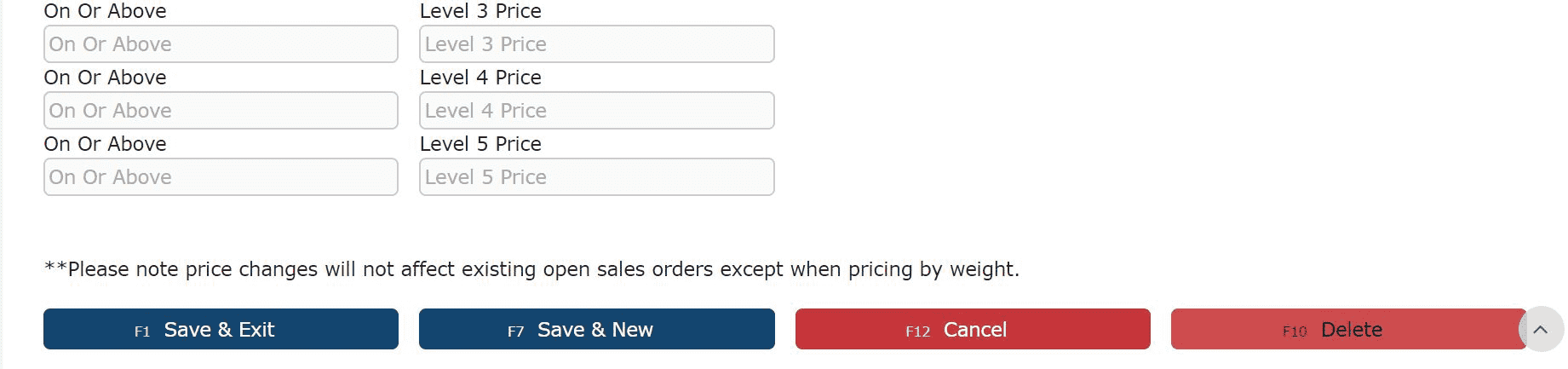
Note: Anniversary storage prices are determined based off of the date the pallet has been received. Changing storage prices will only affect those pallets received on or after the "As of" date associated with the new price.
-
Editing an Anniversary Customer Service Price
1. Go to the Sales Menu and click on the Customer Service Prices Sub-Menu
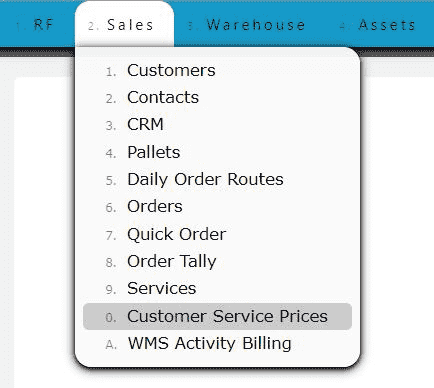
2. Locate the anniversary service charge and click on either the Manage icon to override an existing price, or the Add icon to add a new customer service price to start as of a particular date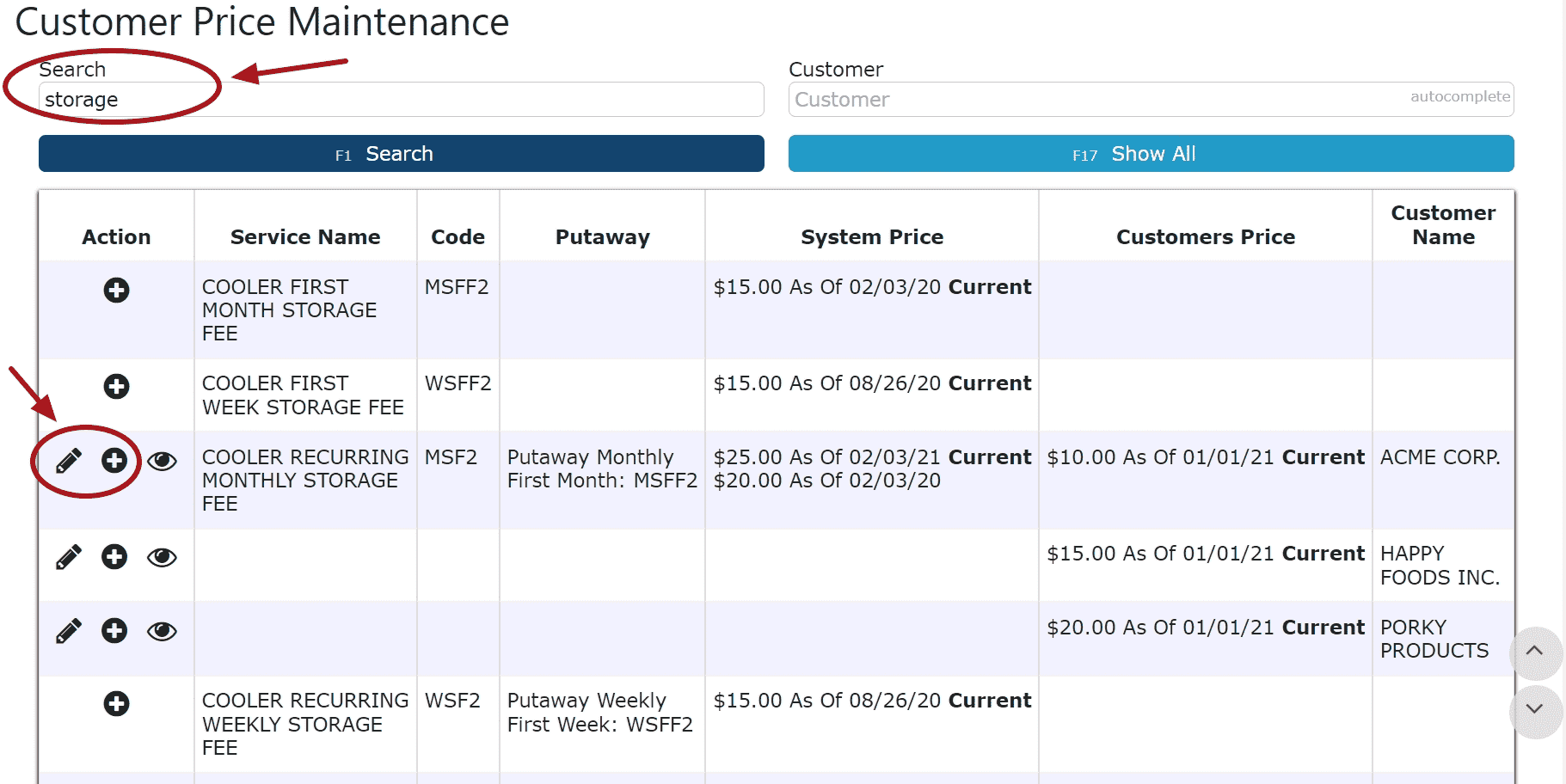
4. Enter the customer, unit price and select the date this price is to take effect, then click one of the Save buttons
Note: Anniversary storage prices are determined based off of the date the pallet has been received. Changing storage prices will only affect those pallets received on or after the "As of" date associated with the new price.
For the example below, all pallets that have been received on or after 01/01/21 up until 05/31/21, will have monthly recurring storage charges of $10. Those pallets received on or after 06/01/21 will have monthly recurring storage charges of $12.